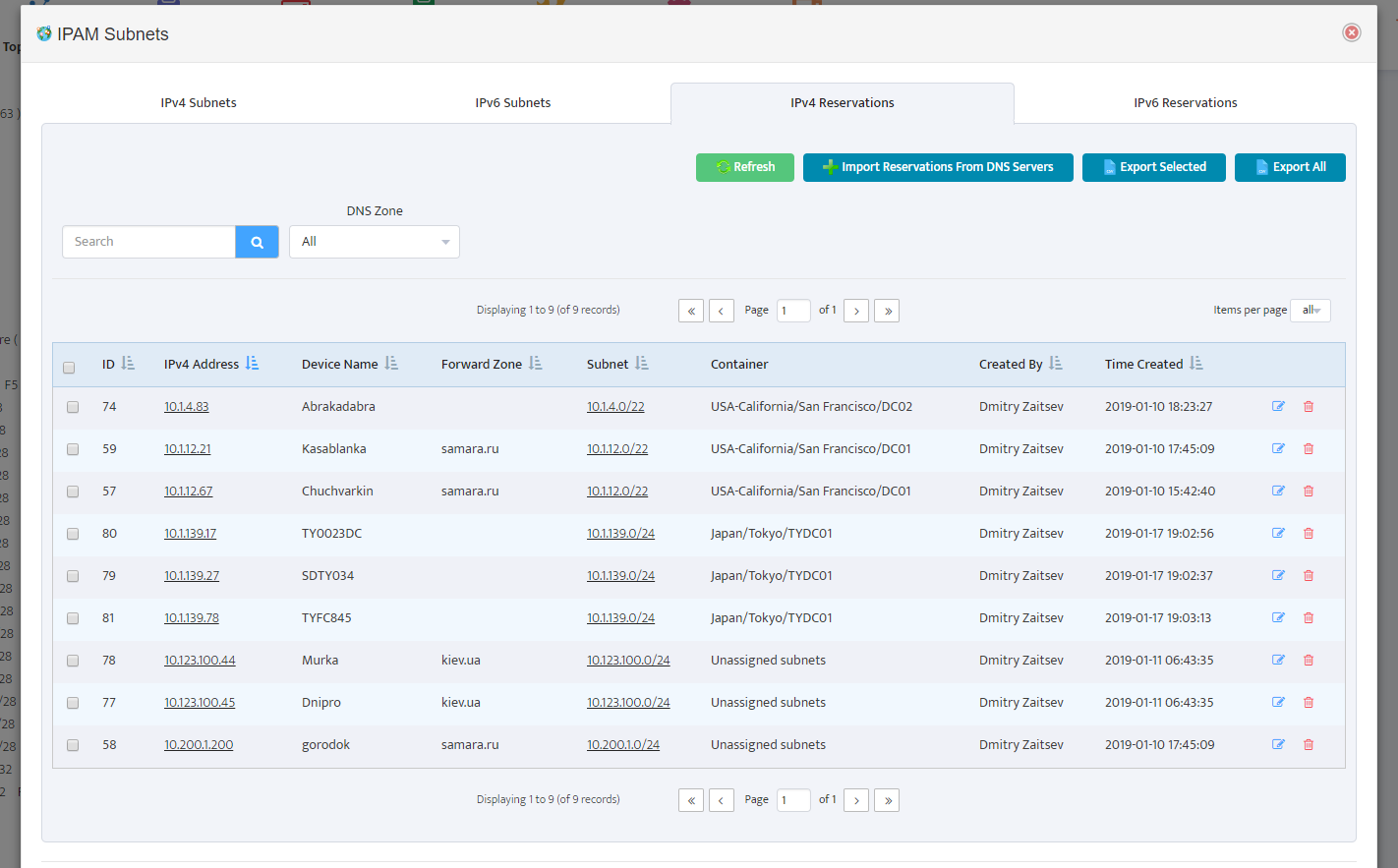Making IP Reservations in Nectus IPAM
Making IP Reservations in Nectus IPAM
In this chapter, you’ll learn how to make IP reservations in Nectus IPAM.
The specific topics we will cover in this chapter are:
- Adding new IP reservation
- Deleting IP reservation
- Searching for IP reservations
1. Adding New IP Reservation
To create a new IP Reservation, navigate to desired Subnet in selected IPAM container
and right-click for context menu.
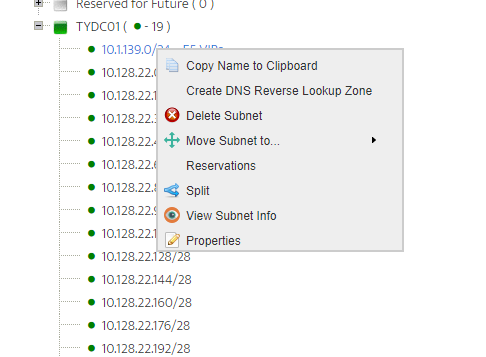
Click on “Reservations” option to bring up a list of current Reservations in this specific Subnet.
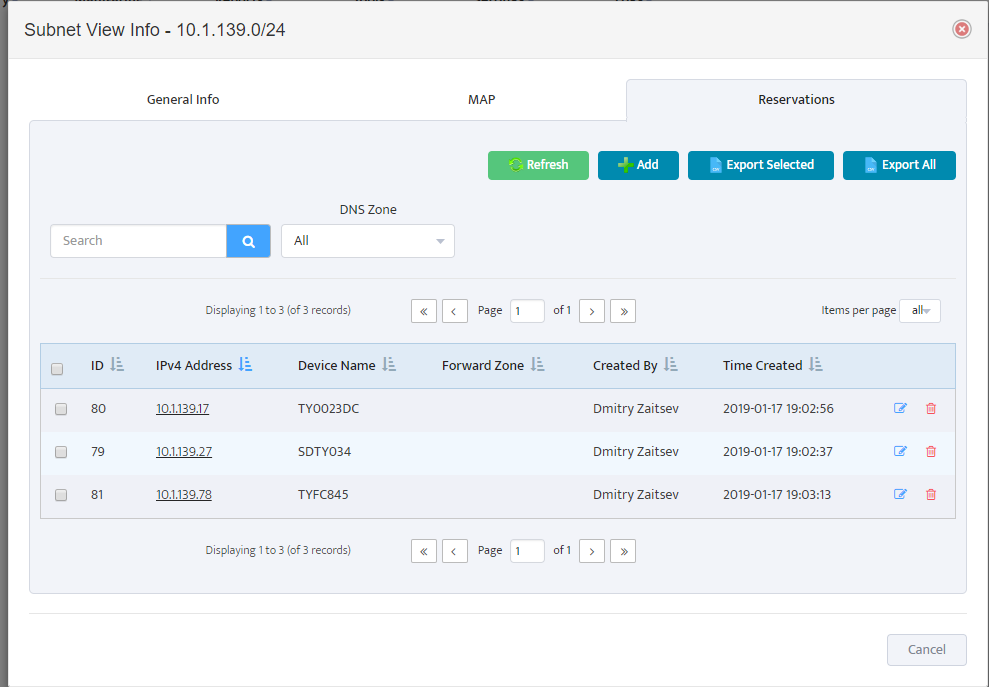
Switch to a “MAP” Tab to see what is available for Reservations in this subnet
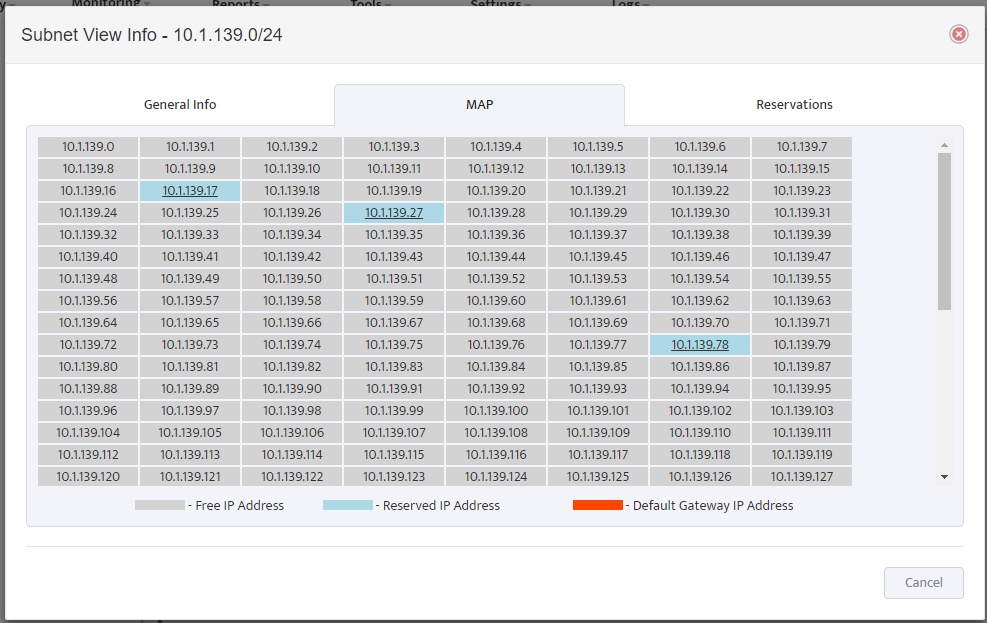
Righ- Click on Selected IP on the MAP and Select “Add IPv4 To Reservation”
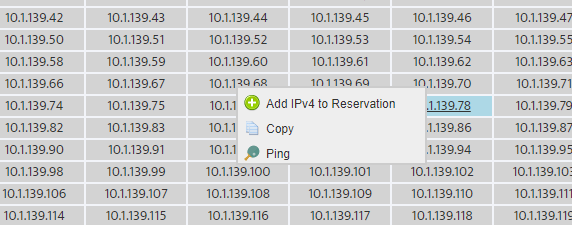
Fill all the desired reservation parameters and press “ADD” button
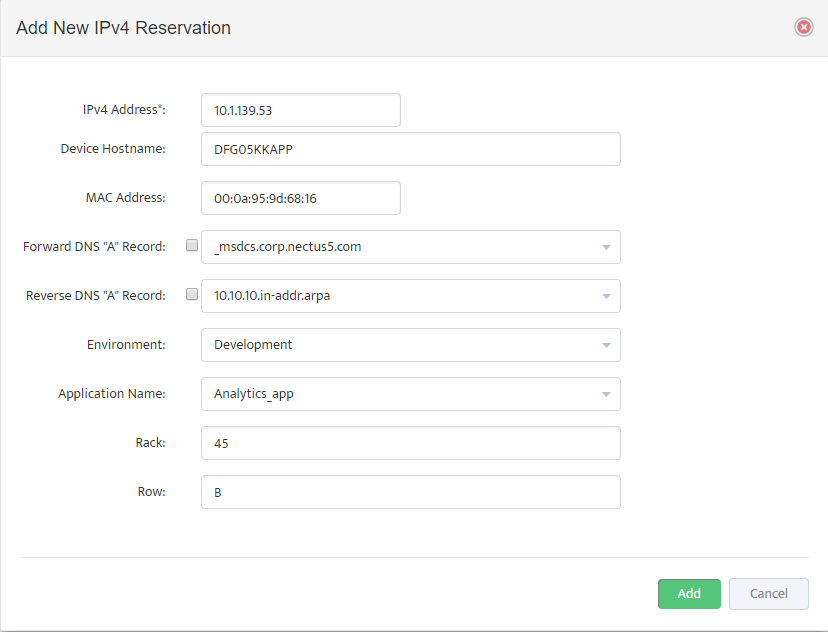
As part of IP reservation creation process you have an option to create DNS “A” Records
in forward and reverse DNS lookup zones with DNS Server configured on IPAM Integration Page.
2. How to Delete IP Reservation
To delete IP reservation right click on desired reservation on subnet MAP view Page and select “Delete Reservation” Option
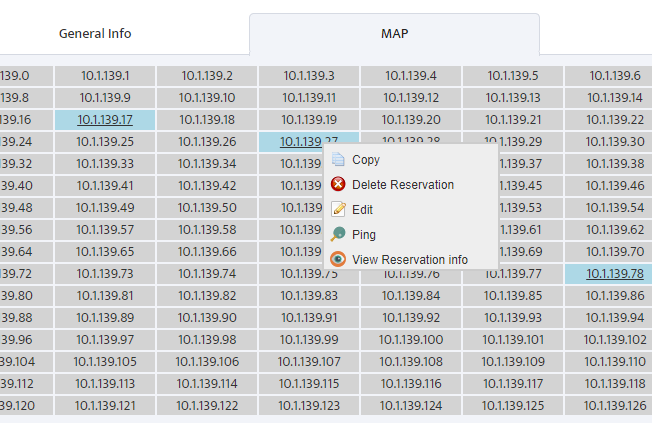
As part of reservation deletion process, you can also automatically delete DNS “A” records on DNS servers if those records were previously added during reservation creation process.

3. Searching for IPAM Reservation
Best way to search for existing IP reservations is via “IPAM Subnets and Reservations” Table
located in “Inventory -> IPAM Subnets and Reservations” Page
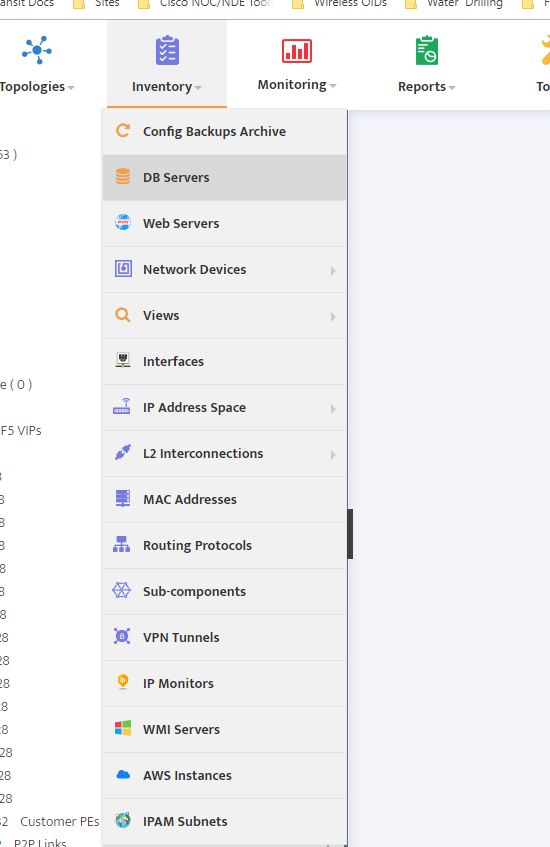
Table view provides multiple search and filtering options for any parameters defined for IP reservations.