Device View Auto Population Rules
Device View Auto Population Rules
Device View is the logical grouping of the devices that can be used in different places within the Nectus application. In the previous versions of Nectus, the user would manually add devices into device views which may become a significant management overhead.
In Nectus version 1.55 we introduced an ability to automatically populate device views based on specific conditions such as device names, types, etc.
User can define a set of conditions which has to be true for Nectus to automatically add devices to device views.
This article will guide you through the process of defining the auto population rules for device views.
To access your SNMP Device Views go to Inventory Views SNMP Device View
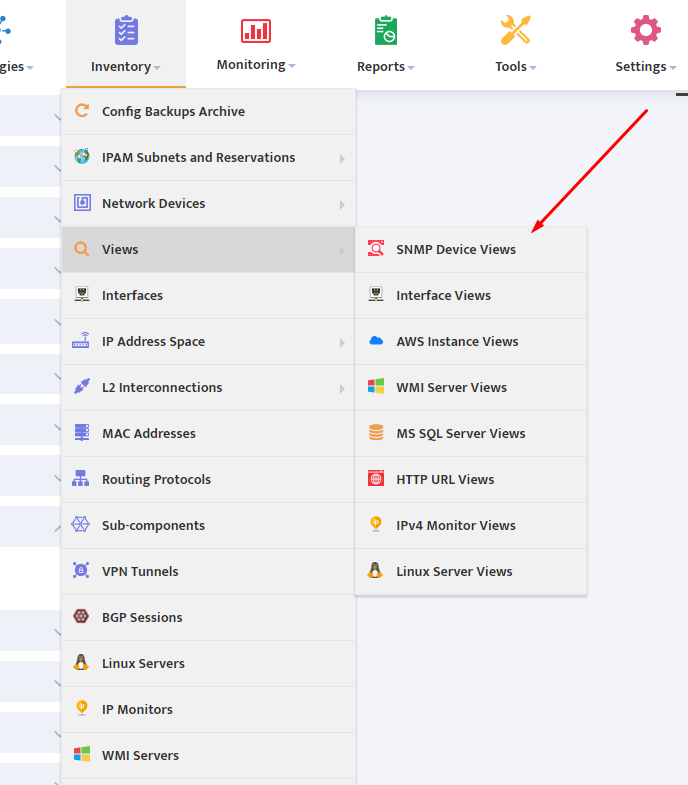
To add a new Device View, click Create in the upper right hand corner of the SNMP Devices Views page.
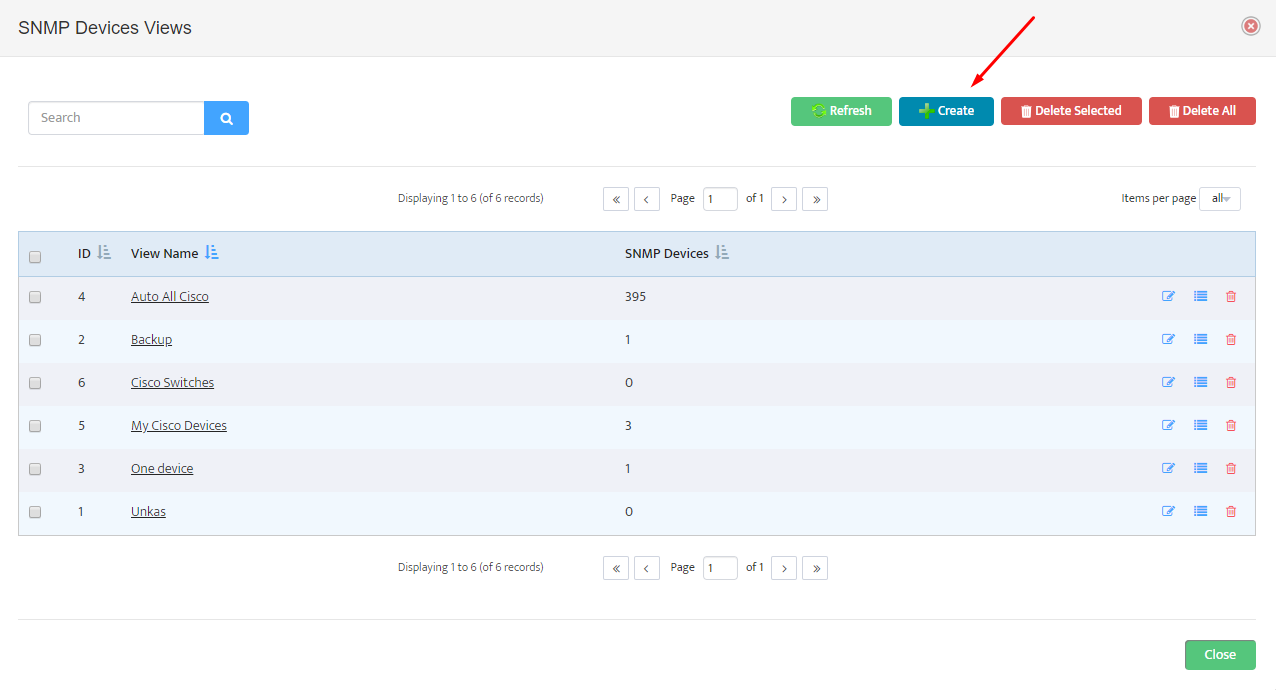
Give a name to your new Device View.
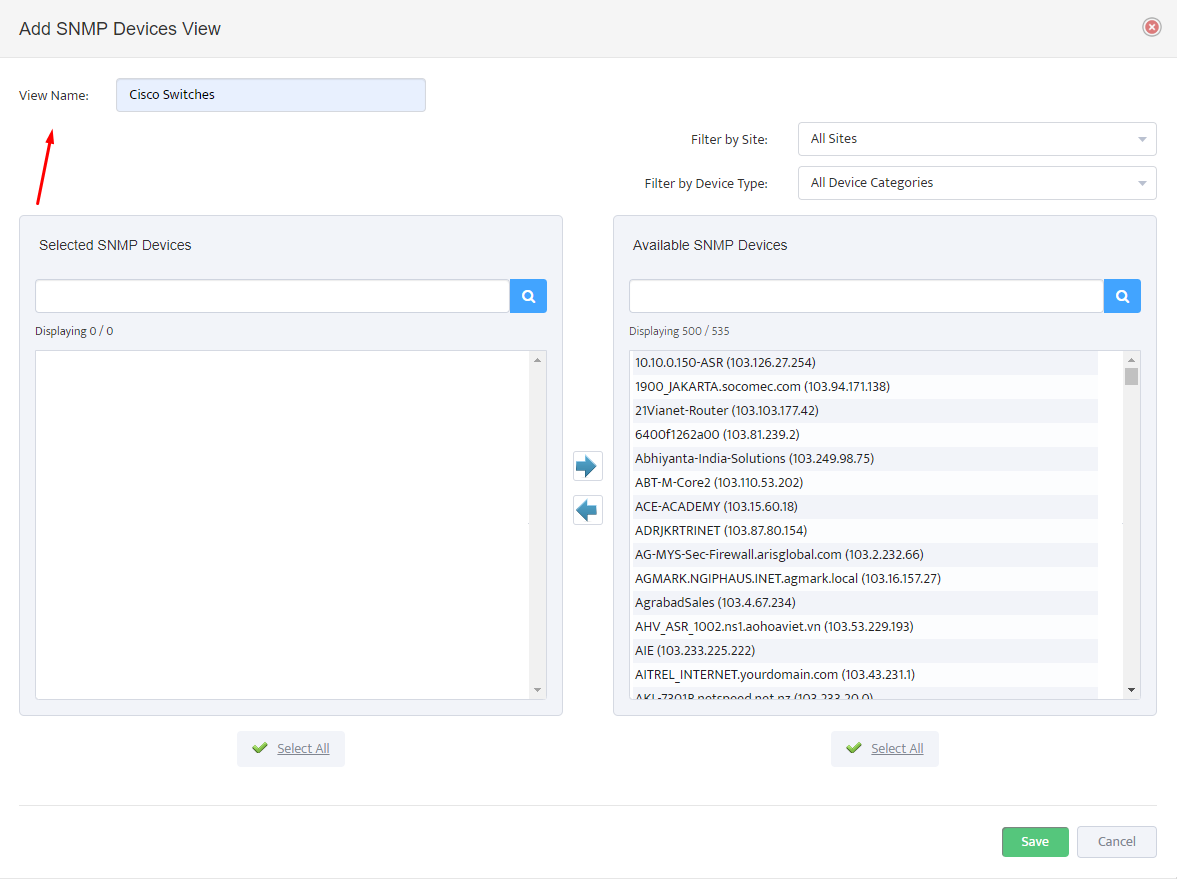 .
.
Press Save button to finish creation of Device view.
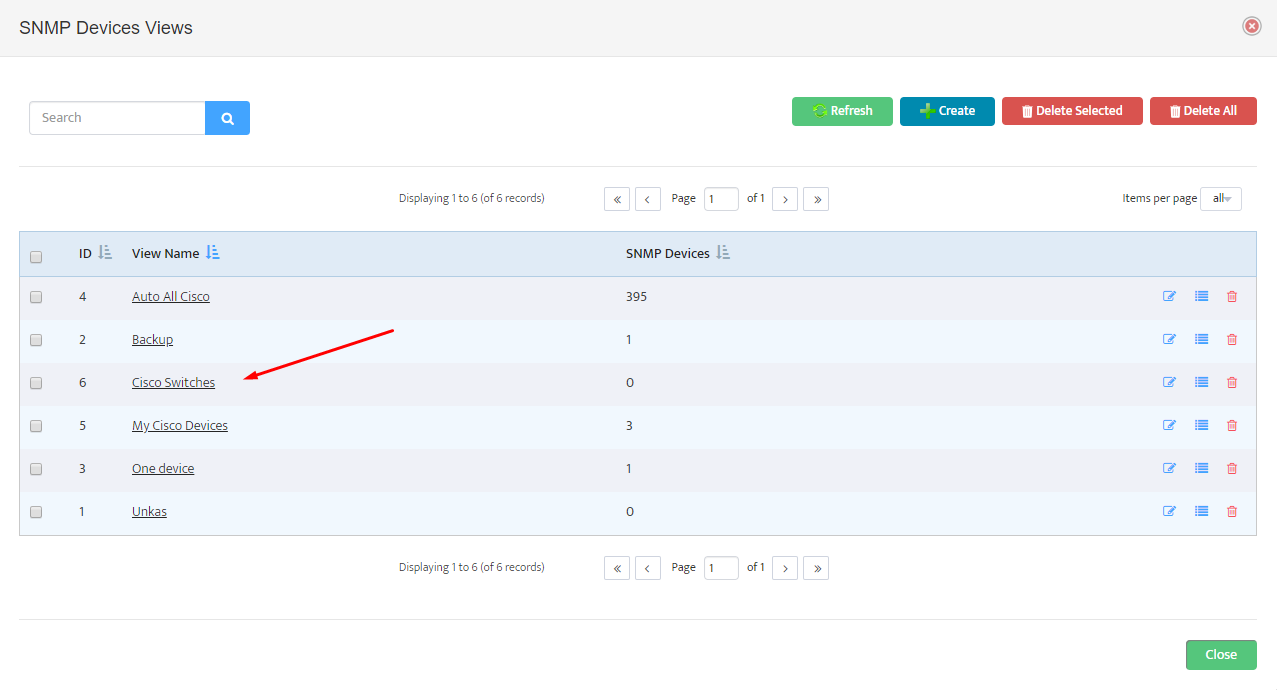
Open again newly created device view and in the upper right-hand corner, select Edit Rules.
This will open the Devices View Auto Population Rules page.
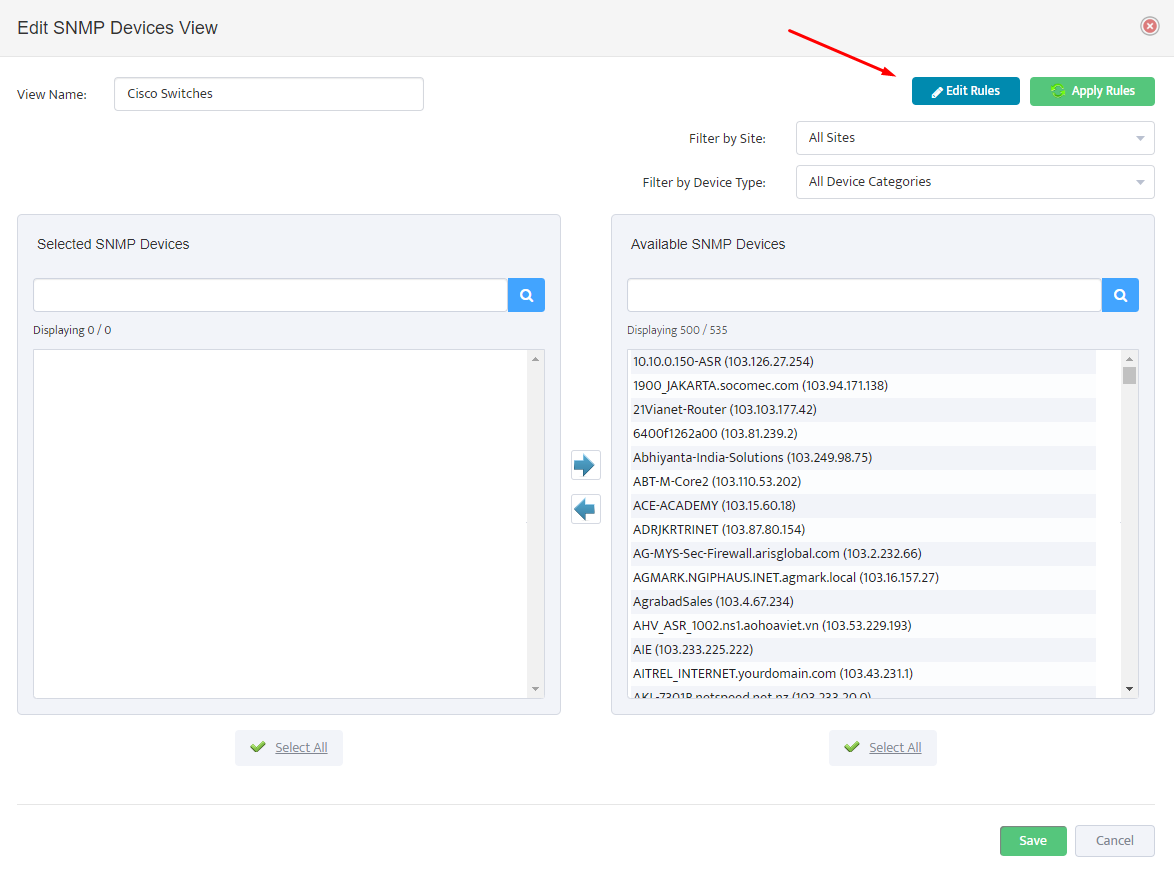
Select the plus sign to add a new Auto Population Rule.
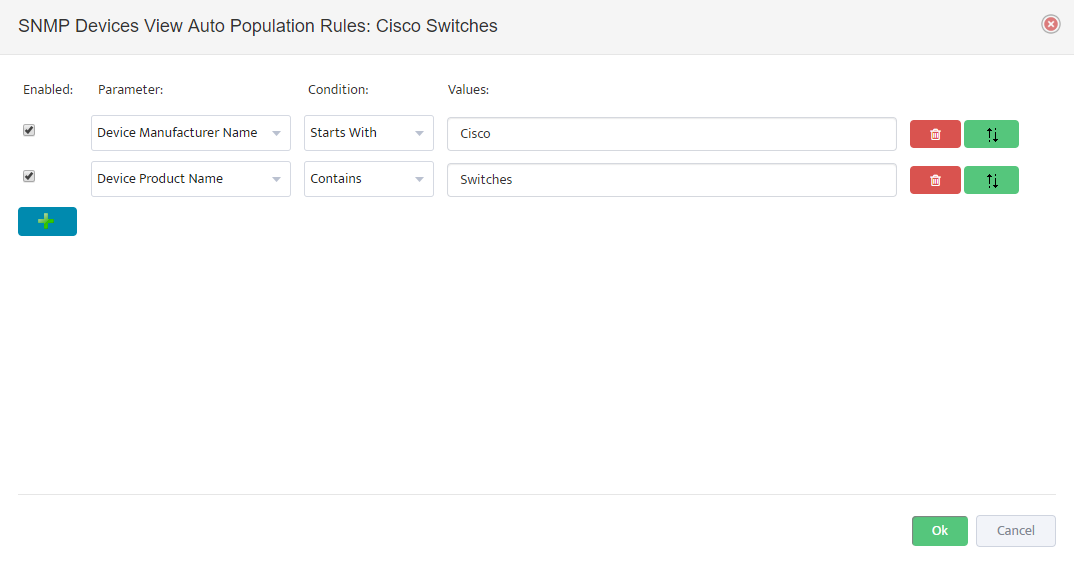
Add all the required Auto-population rules and press Ok button to Save.
If multiple rules are defined all the rules must be TRUE for device to be automatically added. (Logical AND).
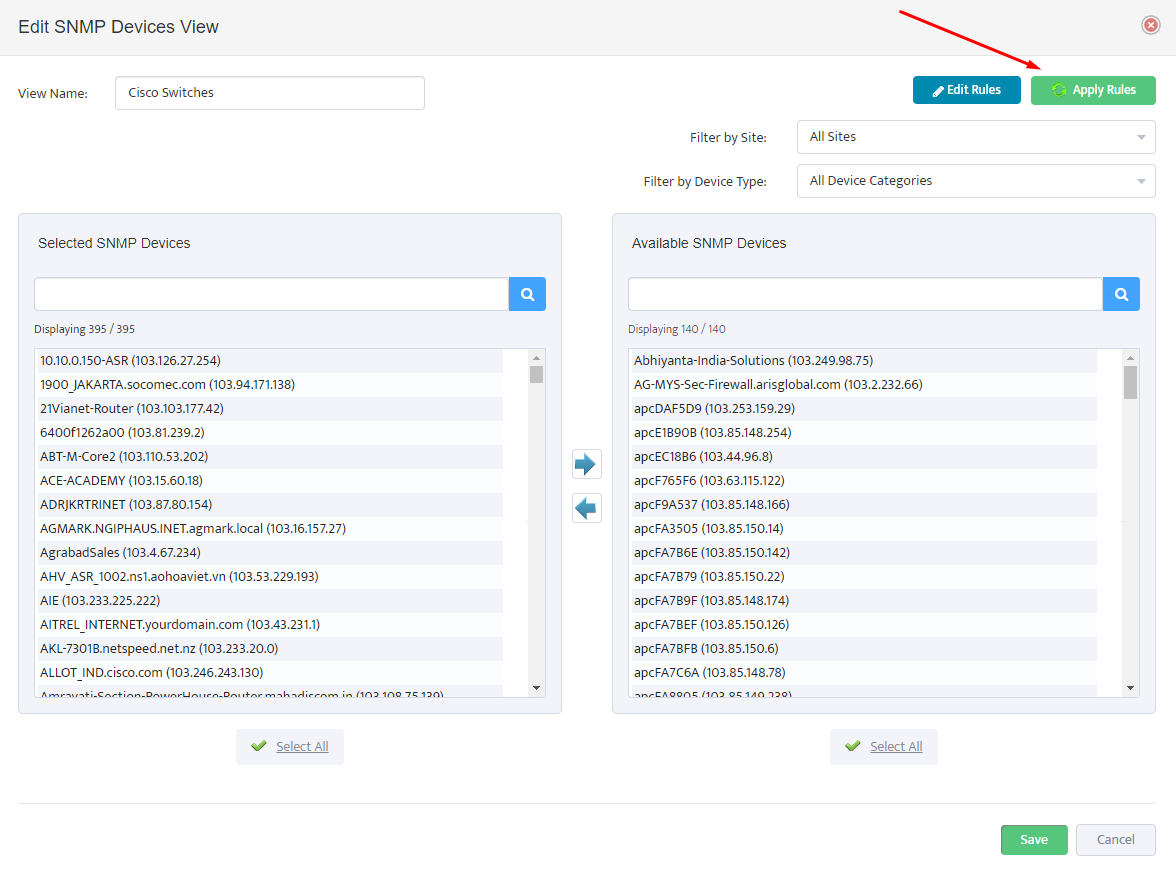
Your rules will be processed daily at 3:00 PM.
If you would like to apply your rules immediately, press the Apply Rules button.
