Cisco Wireless client search and tracking tools
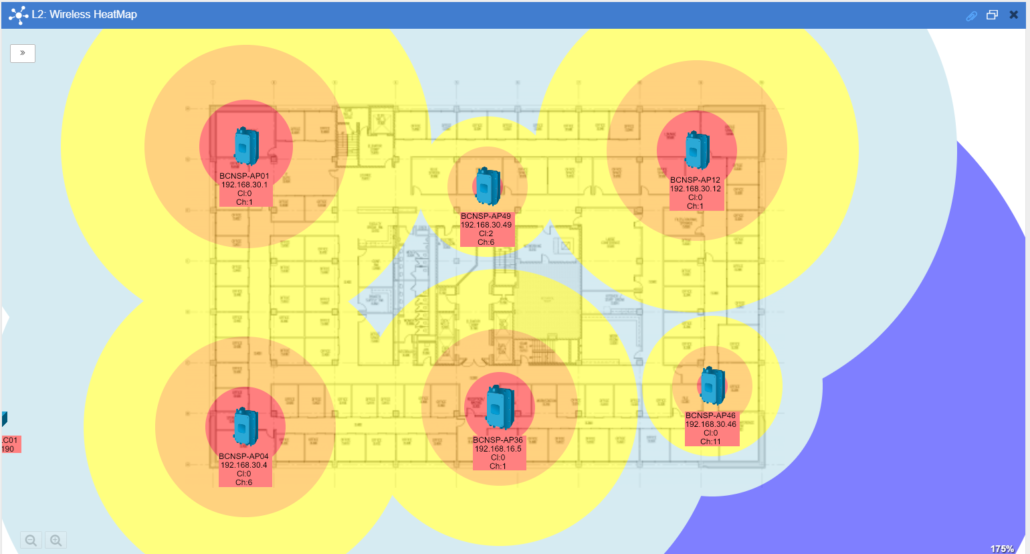
In this post we will cover some new functionality added to Nectus in latest Wireless release.
The “Wireless Client Search” allows the operator to find any wireless client by its MAC, IP address or Username.
The client search is located under main menu “Tools”:
![]()
In the menu, you have an option to search for a client based on the MAC, IP or Username. You can also restrict the scope where the search will take place:
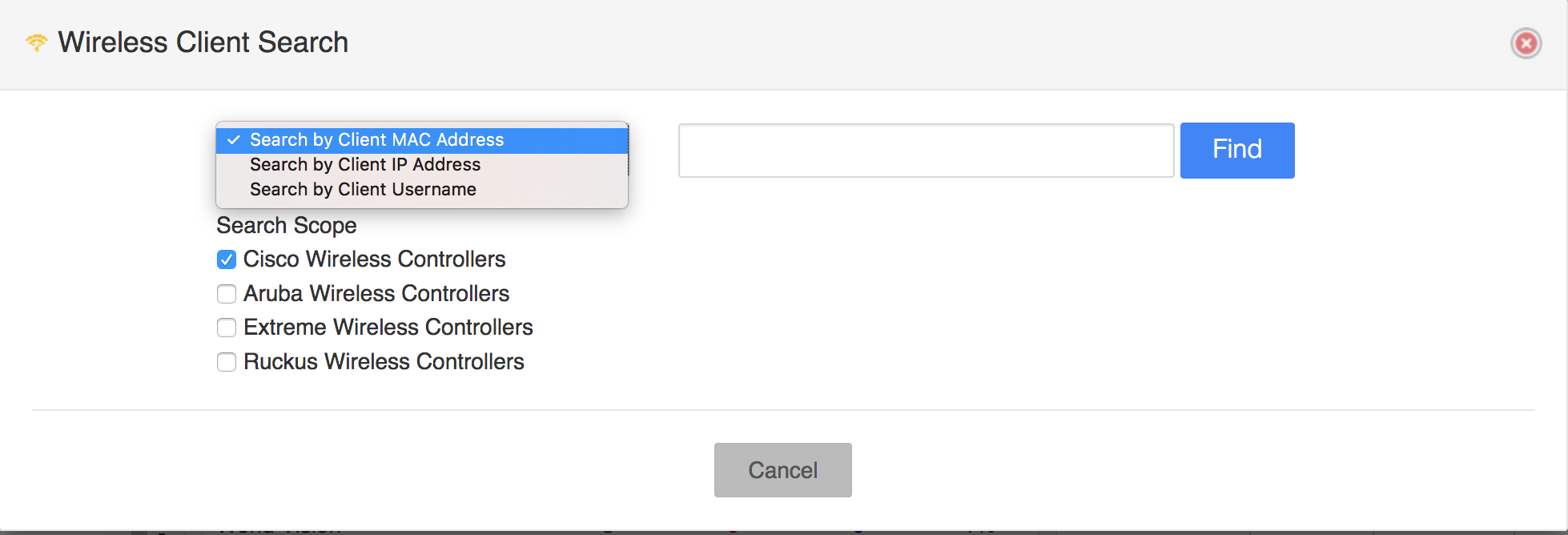
Here is how a result of a MAC search looks like. You can search using part of a MAC address as well, but you need to provide at least 3 characters (two numbers and “:” )
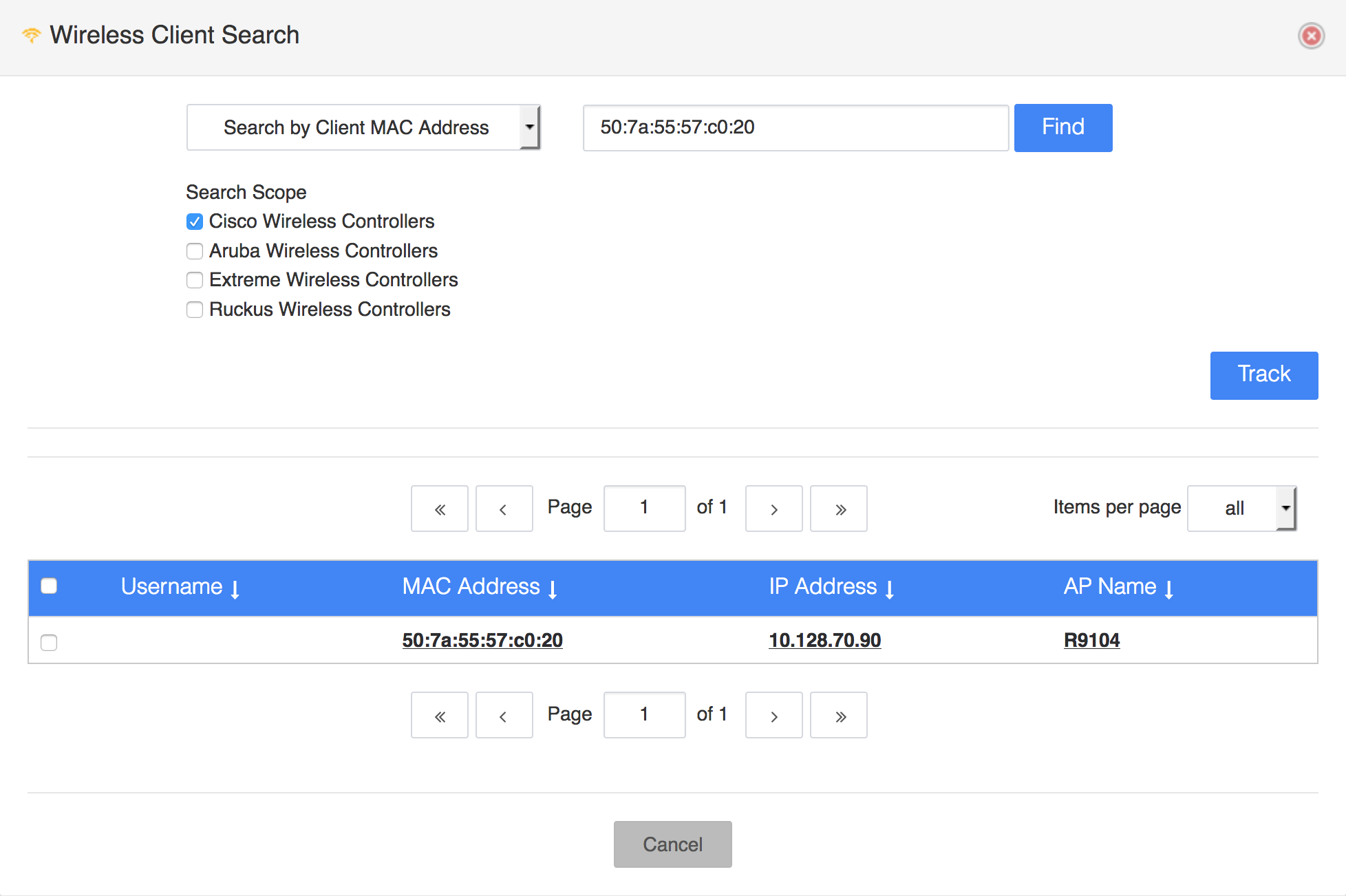
You can view the client details by clicking either on MAC address or IP address and the new window will show Client’s basic info like like SSID, RSSI etc.:
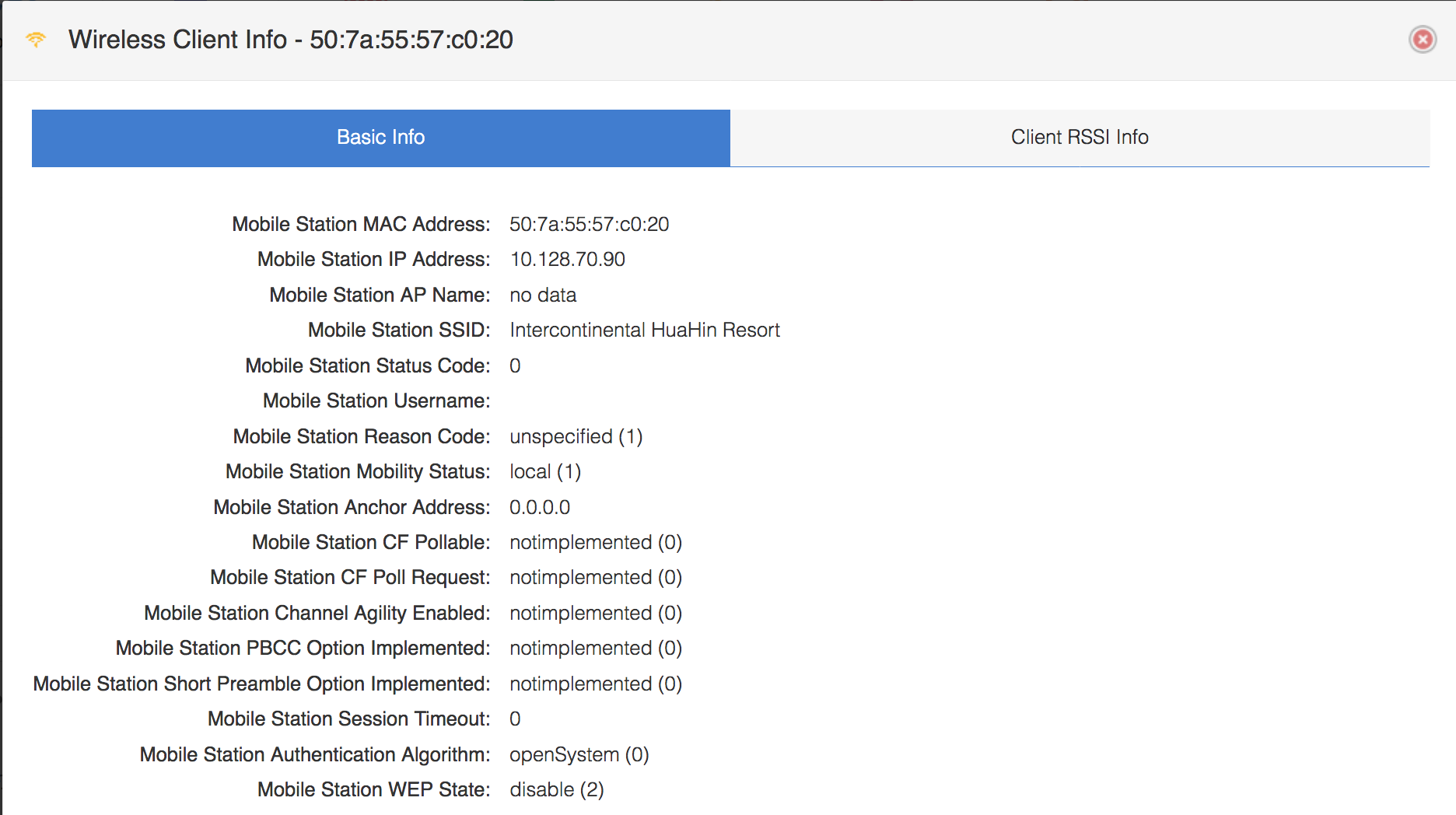
The second tab will show the RSSI from various APs that detects client’s signal:
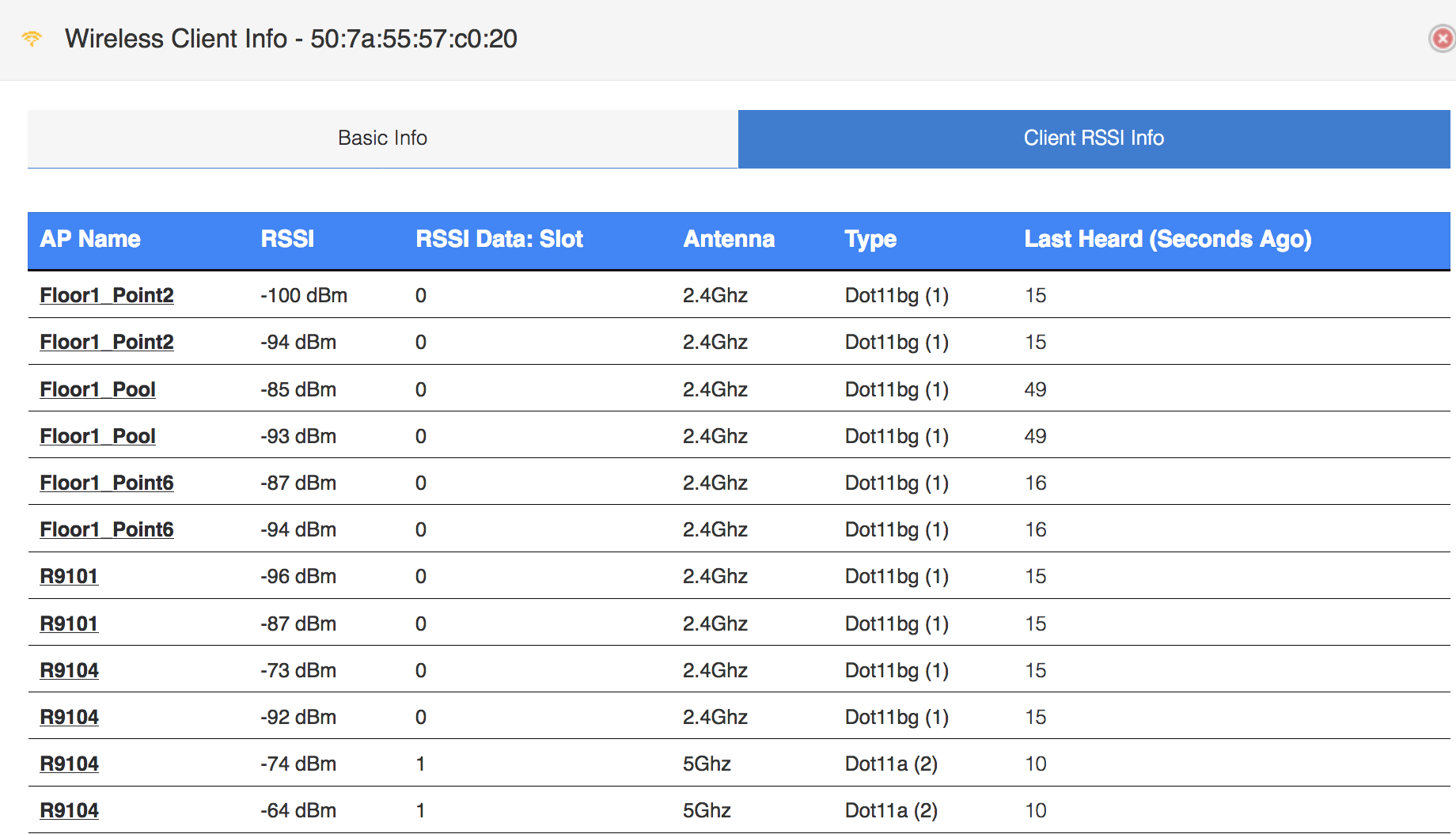
If AP name is clicked, then you will get detailed information about the AP:
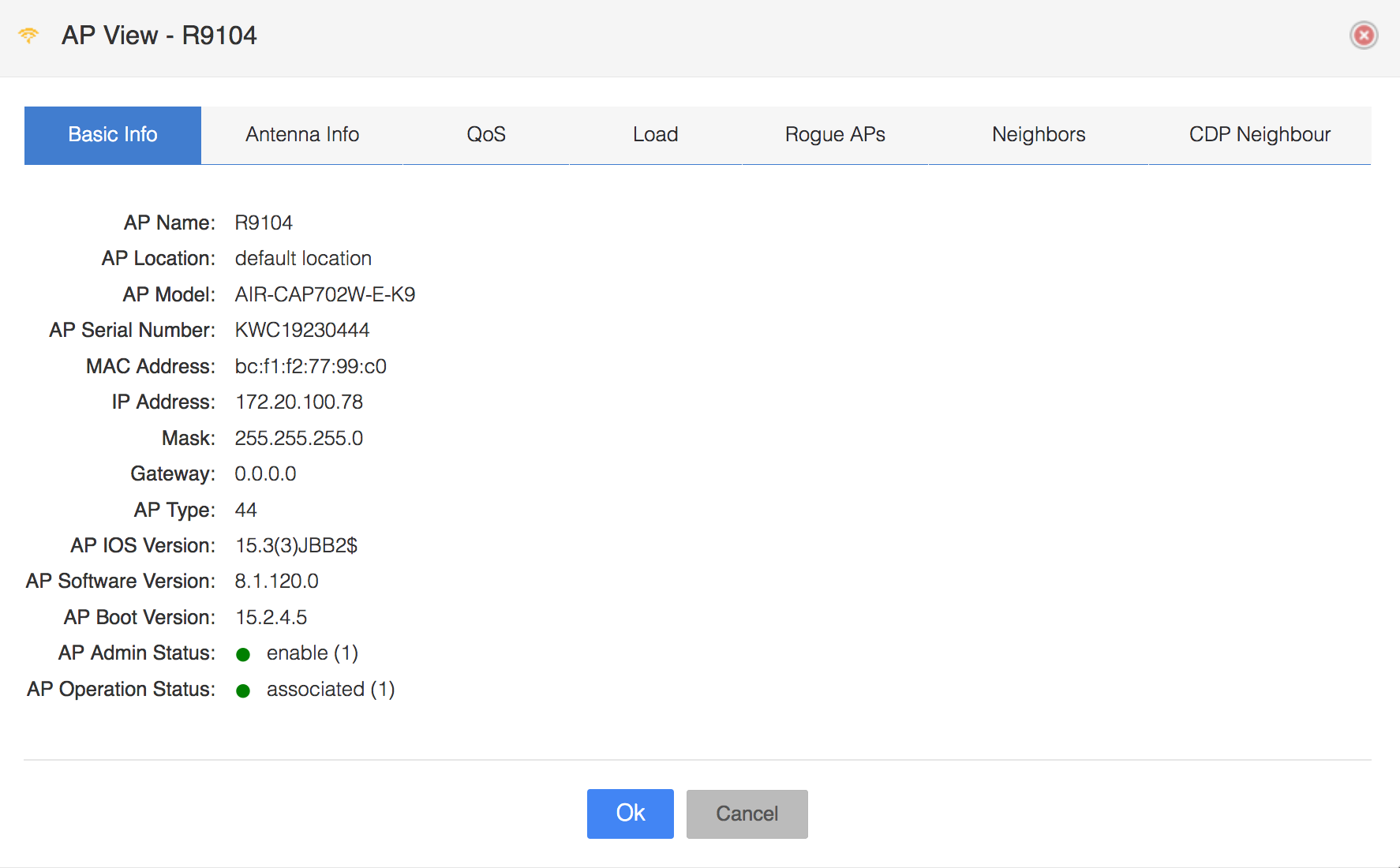
Next, you can search for an IP address (again, you do not have to specify full IP address):
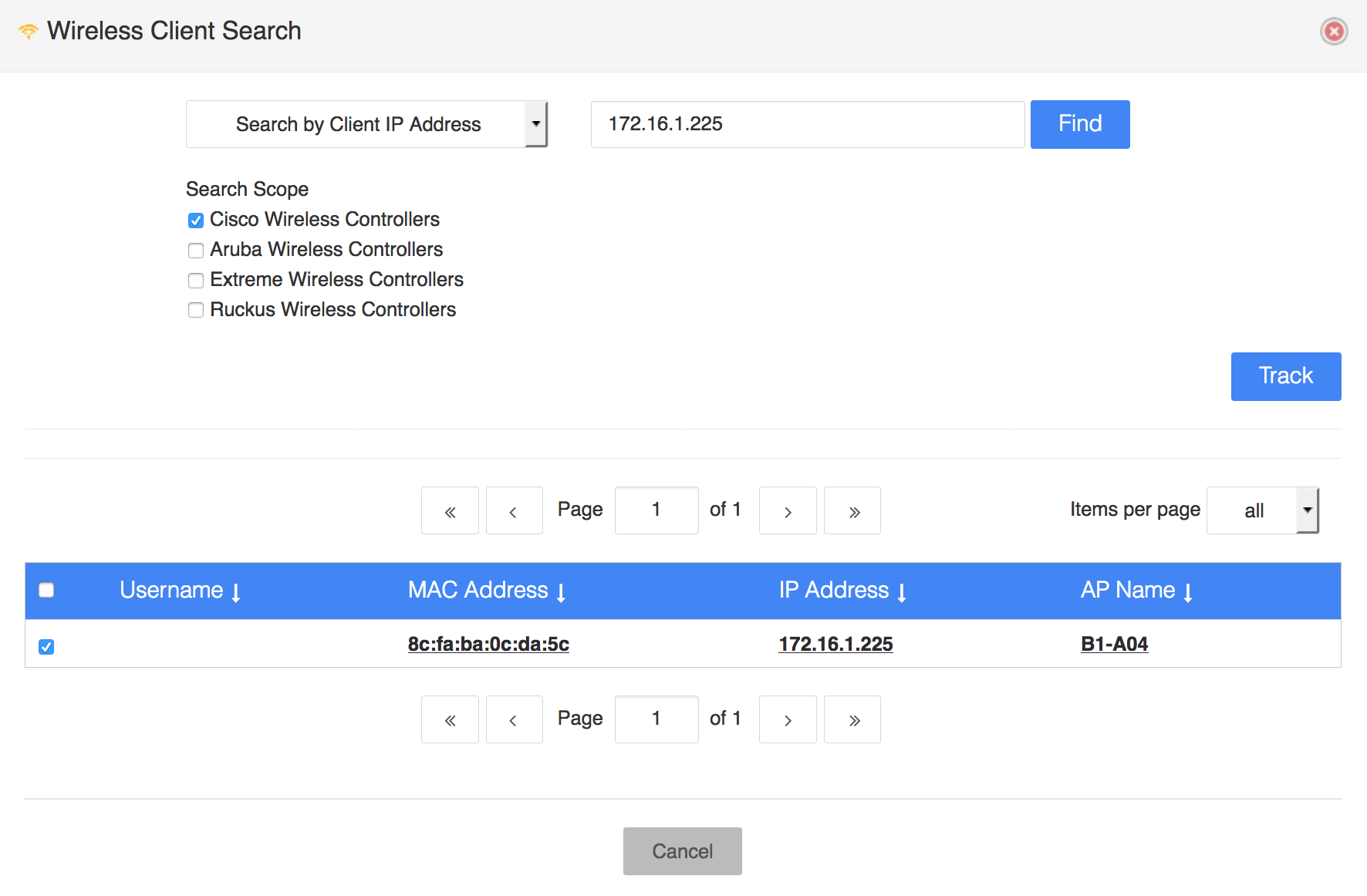
The last option is to search using an username:
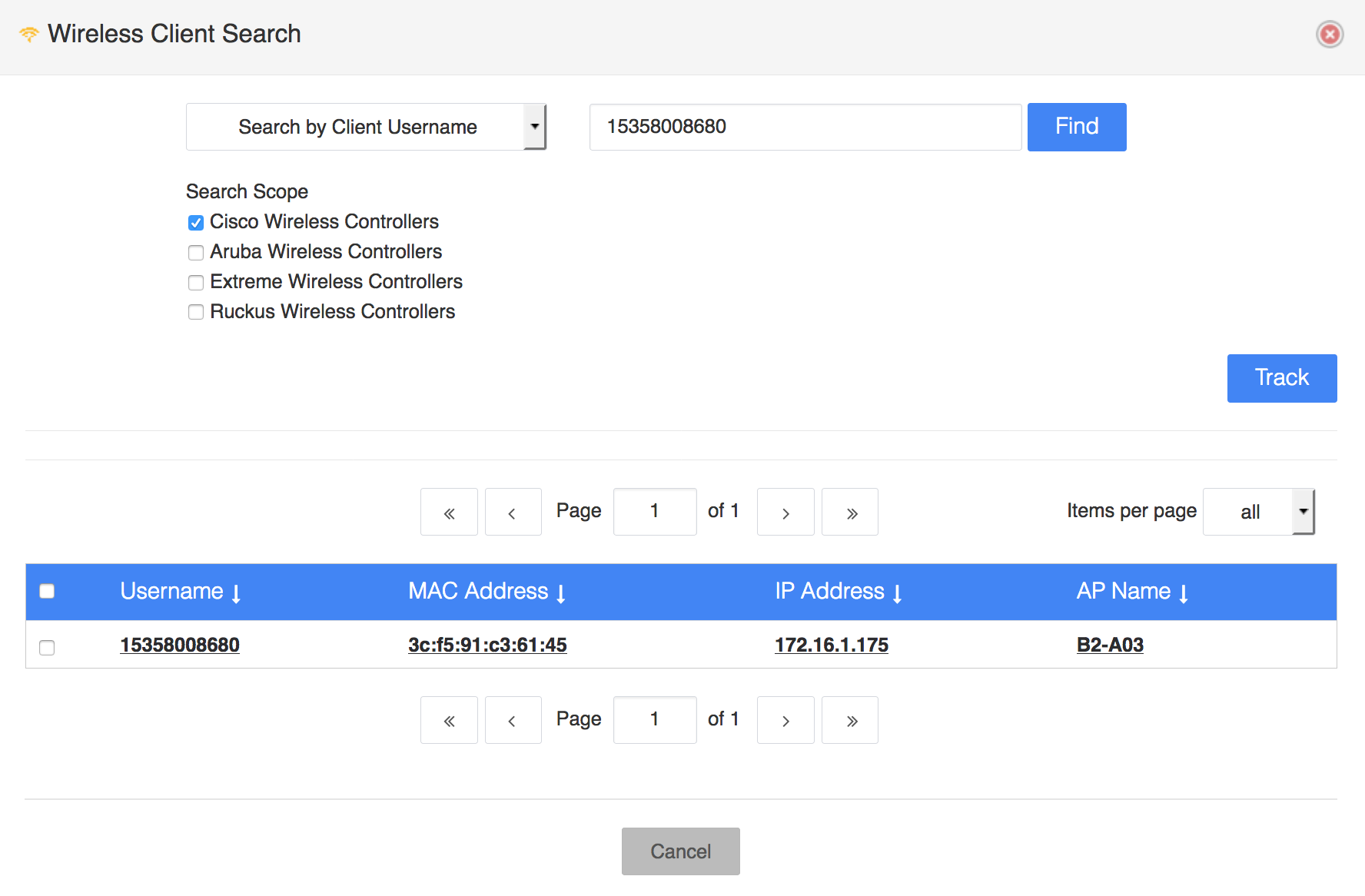
The username is shown in the client detailed information:
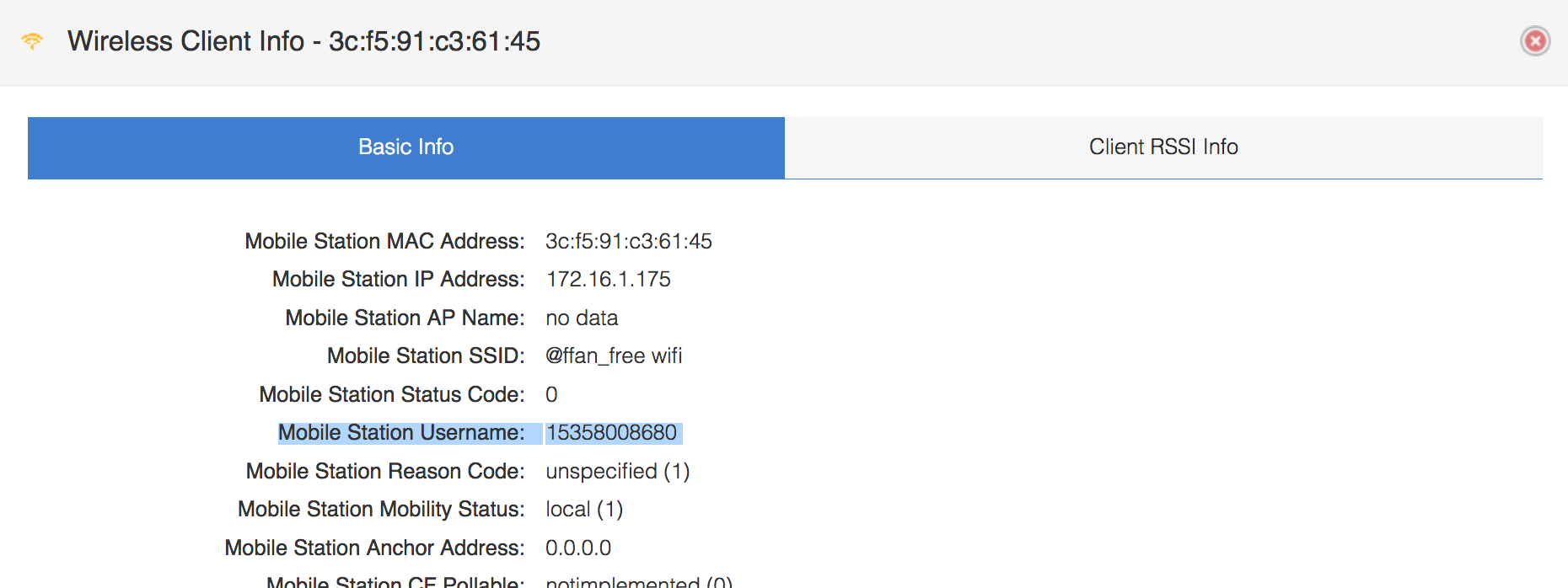
Coming back to the search window, there is the possibility to track a client. You actually track the MAC address of the client to see if and where the client roamed across the wireless network. One or more clients can be tracked in the same time:

You need to specify how often Nectus should check this MAC address and for how long. If you know the client goes on and off often or it moves around the wireless network, then you might want to use an aggressive timer for frequency to get accurate data about availability:
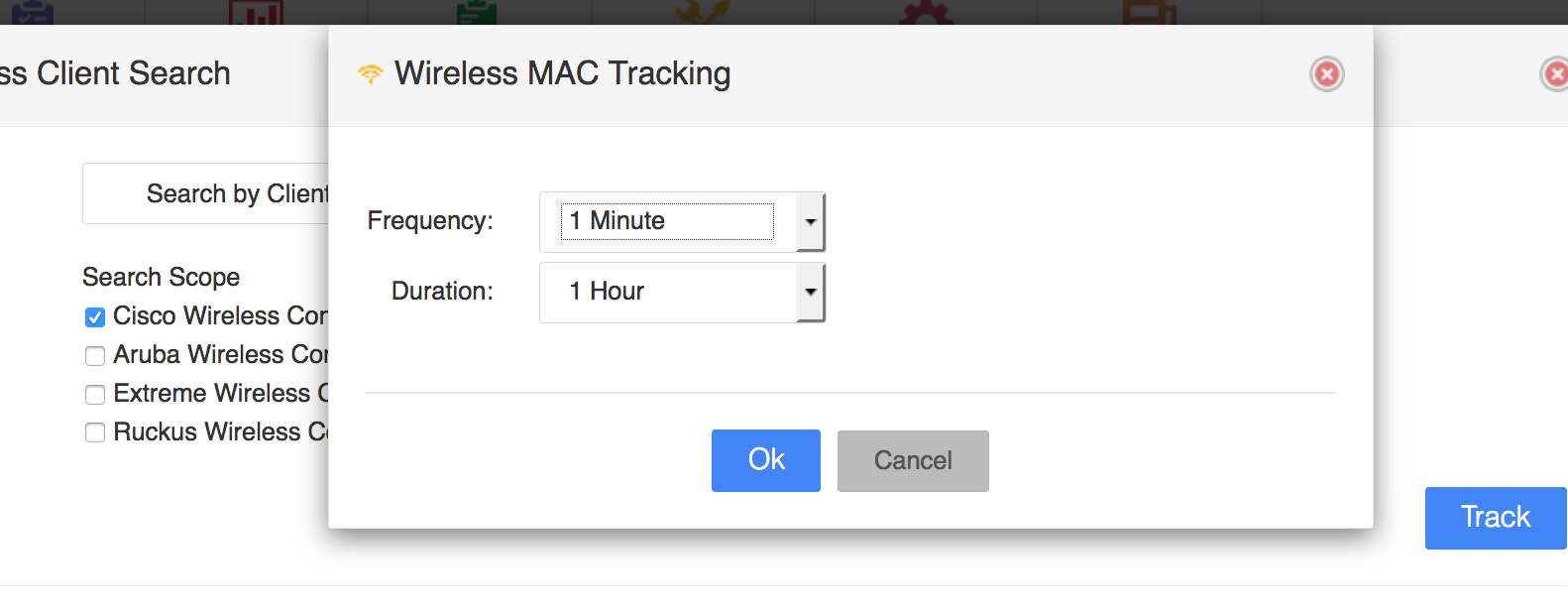
The list of the tracked clients can be seen here:
![]()
And the list is this:
![]()
A client can be added for tracking from this menu as well:
![]()
And here is how the tracking information looks like for a client:
![]()
This shows that the client did not move to another AP, so there was no or little movement of the client.
