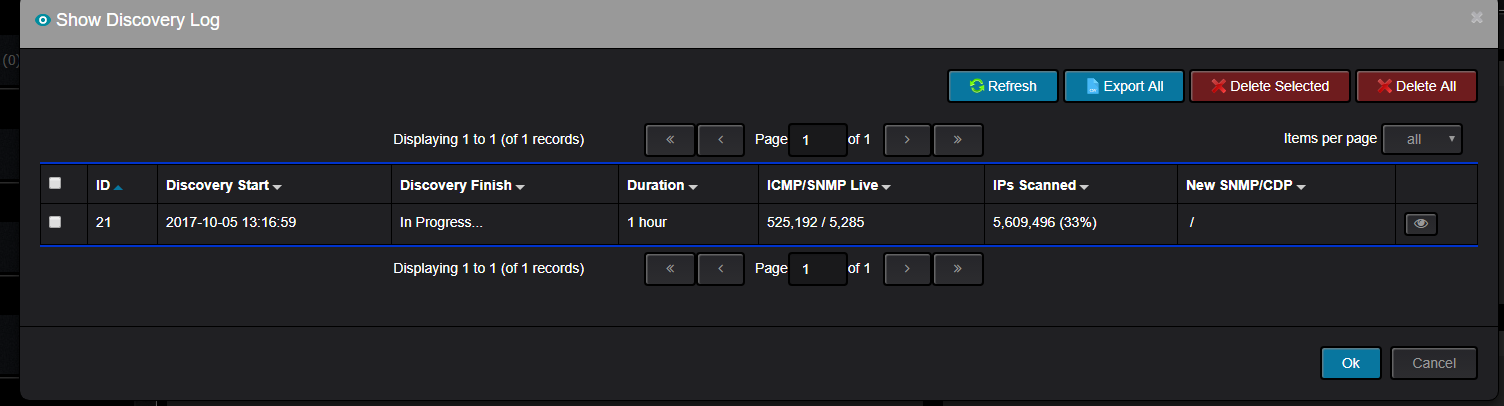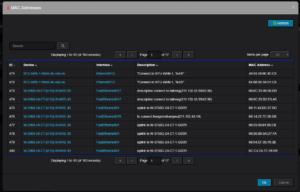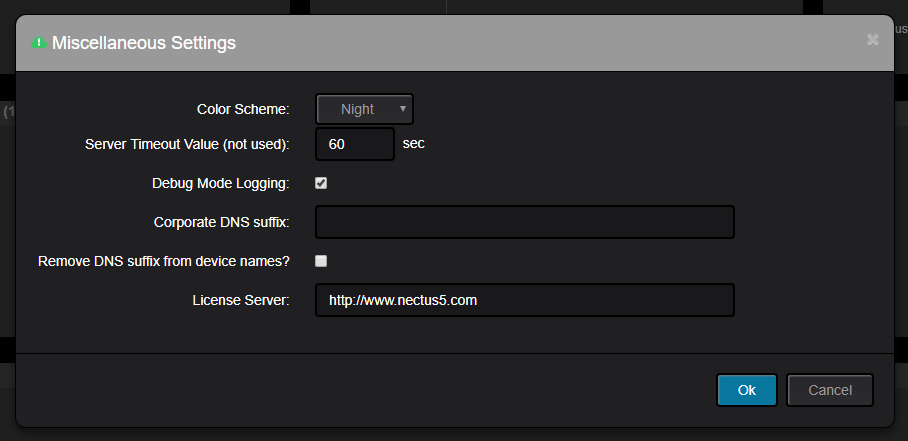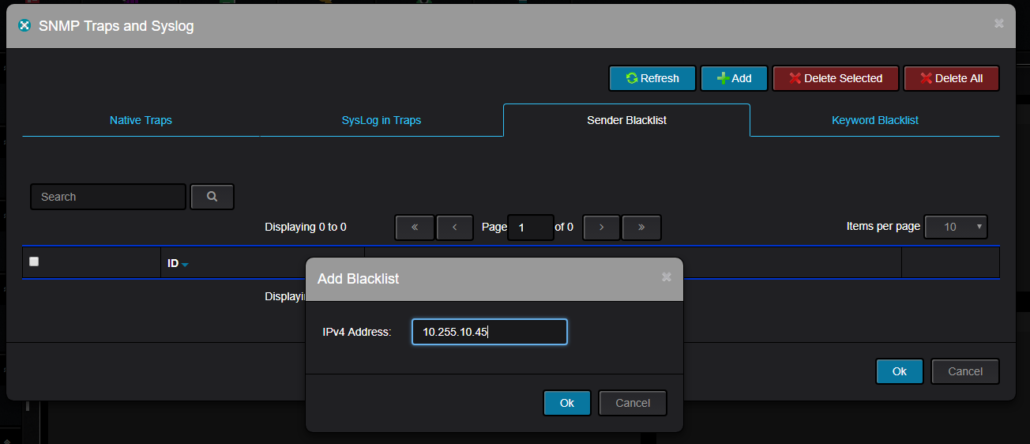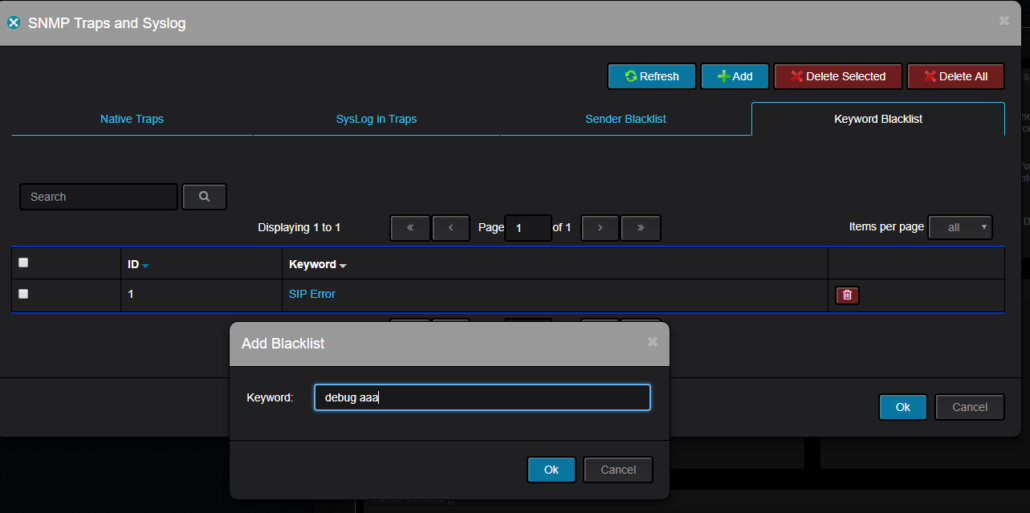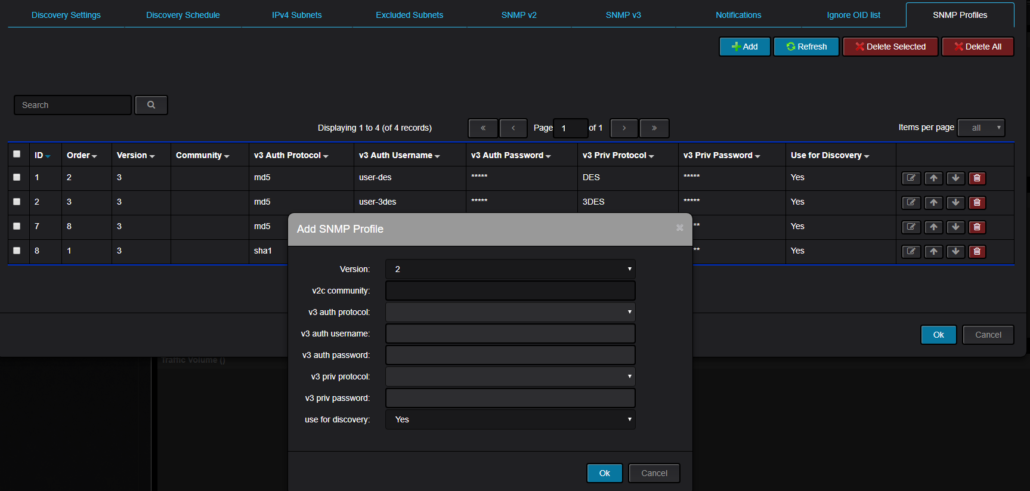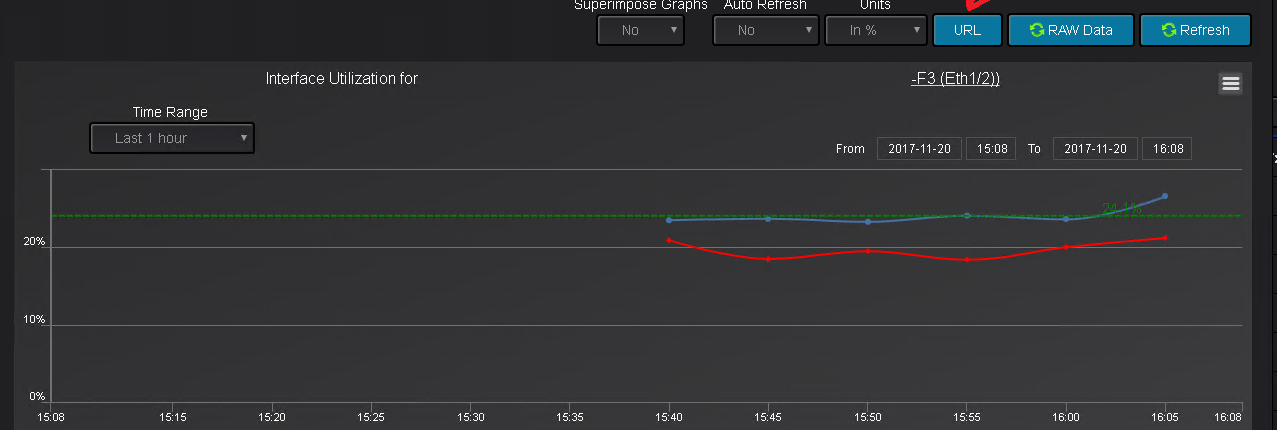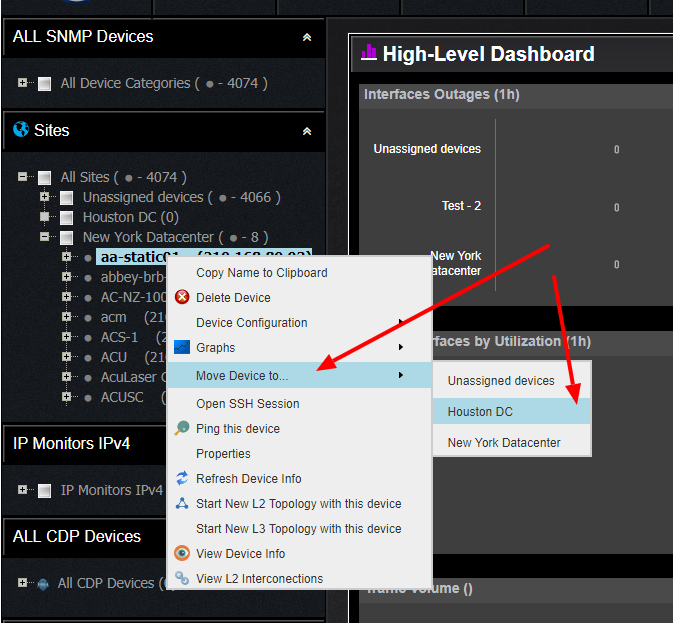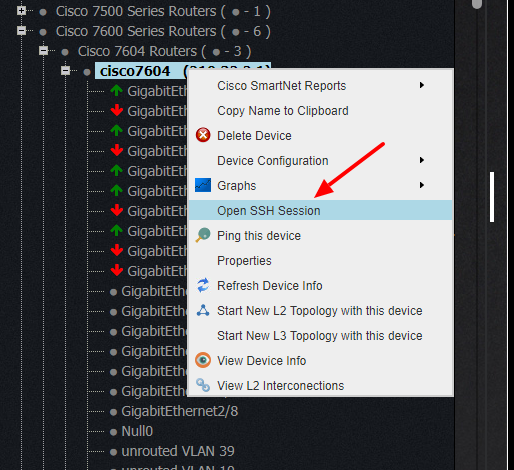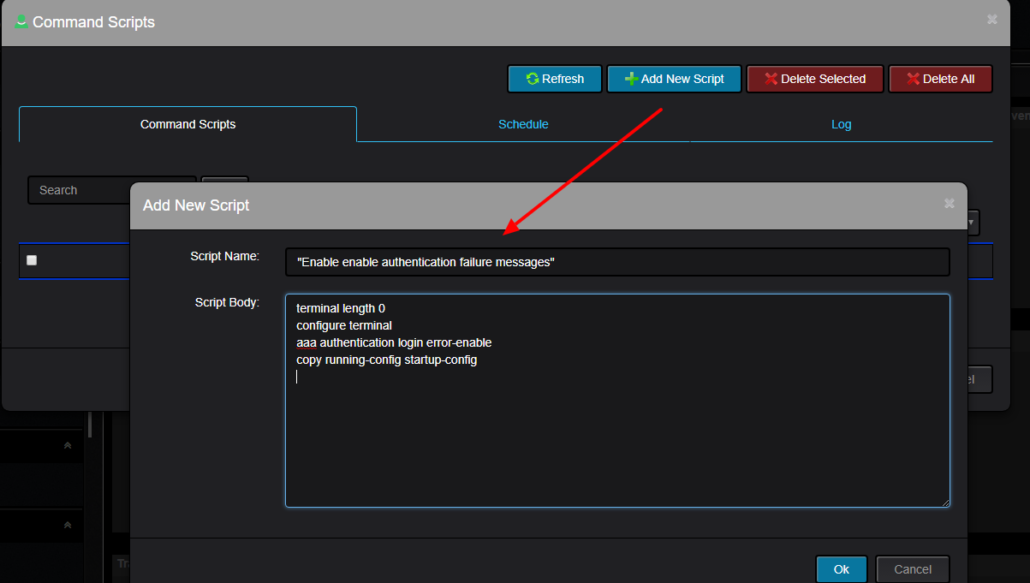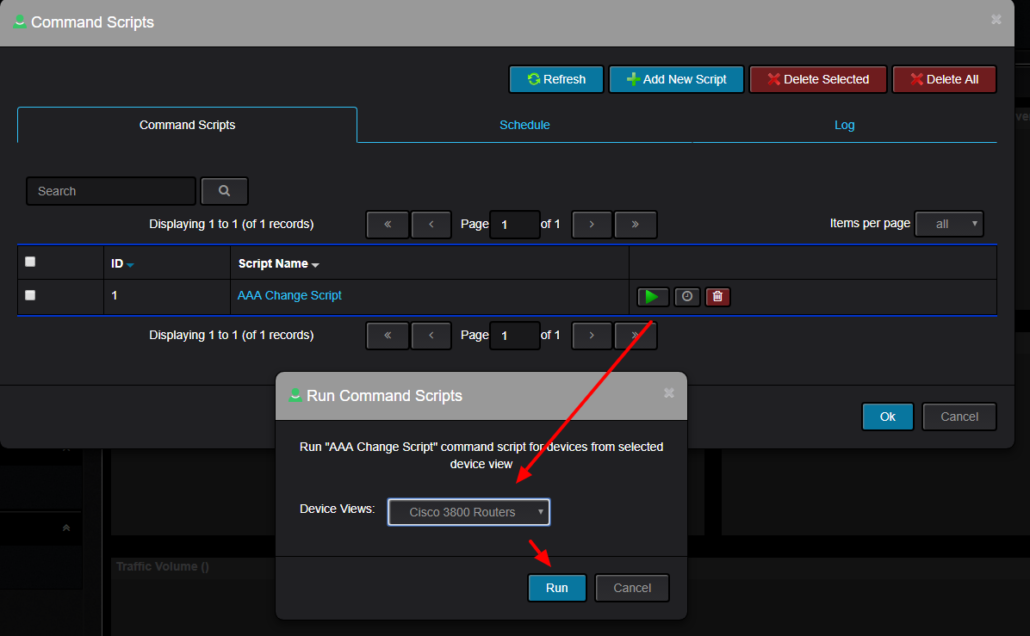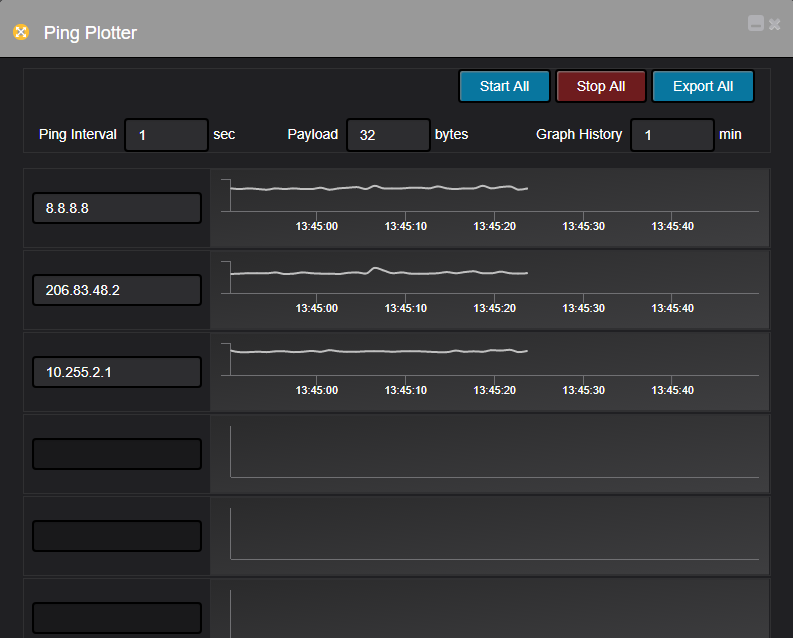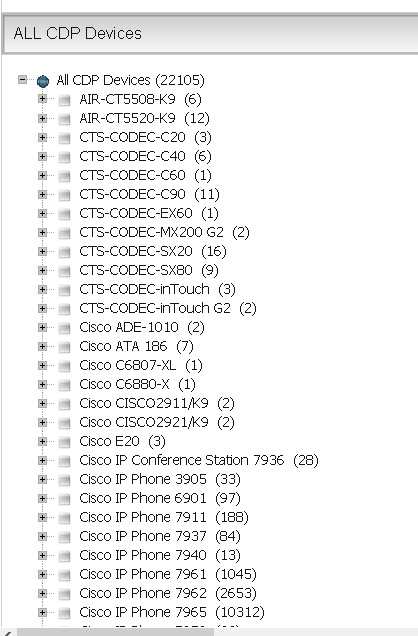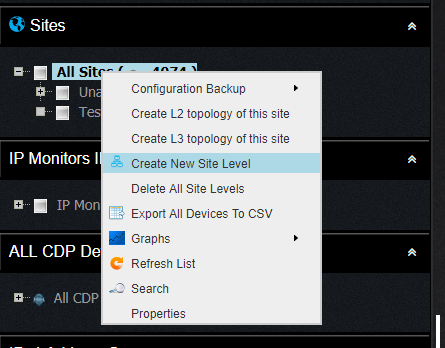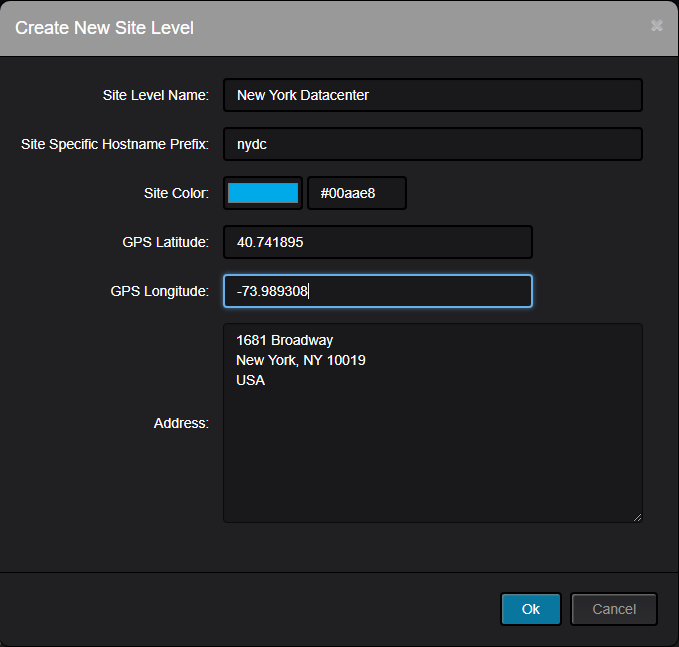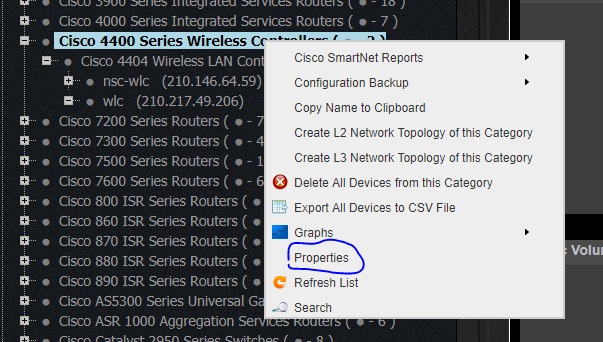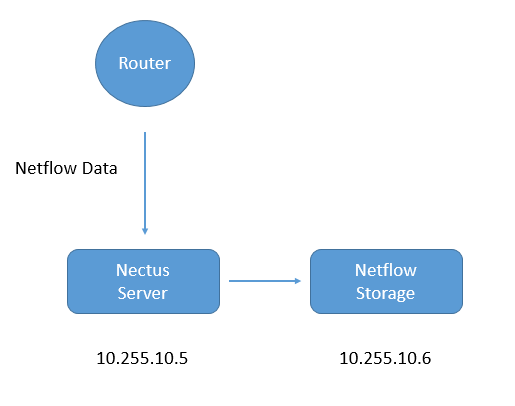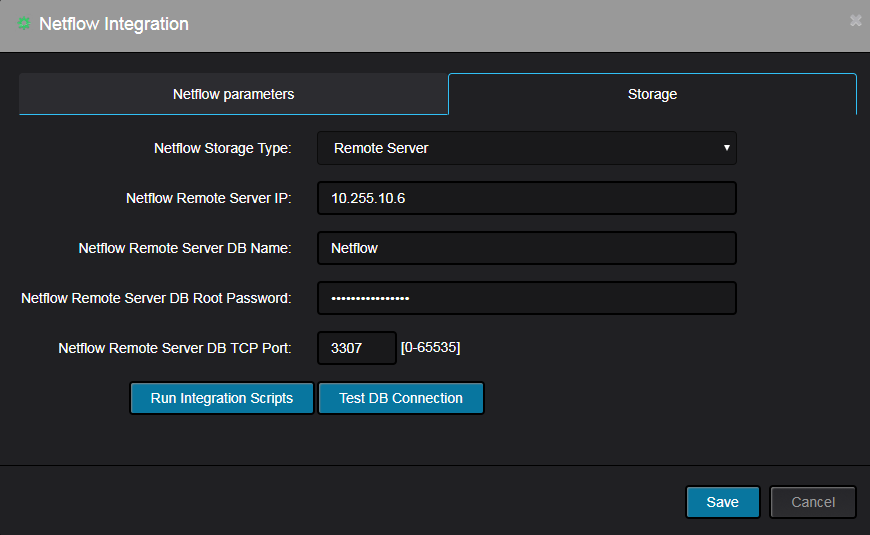Nectus Network Discovery engine is one of the fastest among all that I worked with .. and I worked with most of them
(Cisco Works, Prime, Solarwinds, ManageEngine, Remedy, BMC)
I remember when it took Cisco Prime to scan 10.0.0.0/8 whooping 24 hours. Nectus finishes 10.0.0.0/8 in under 3 hours.
Speed of the discovery is very important quality as it minimizes impact on your network and allows you to schedule Discovery jobs in very
specific and narrow windows on weekends or during night times.
I am inviting users of other tools to post their Discovery times for 10.0.0.0/8 .. there has to be some other good tools out there..