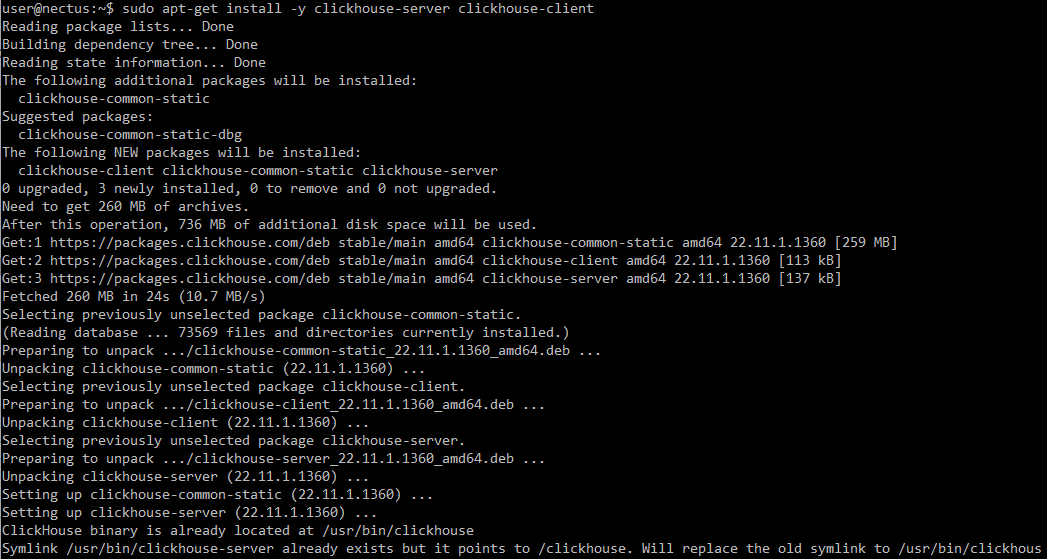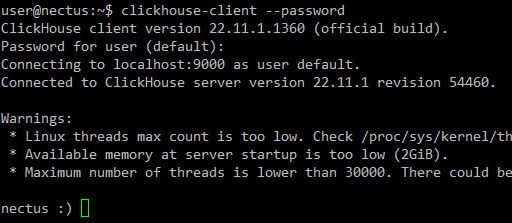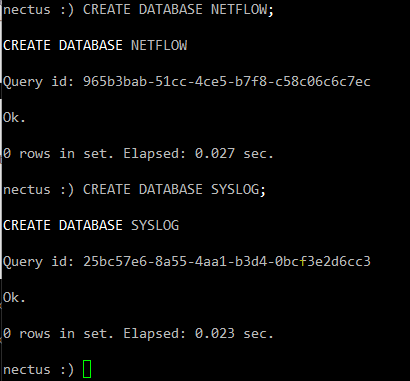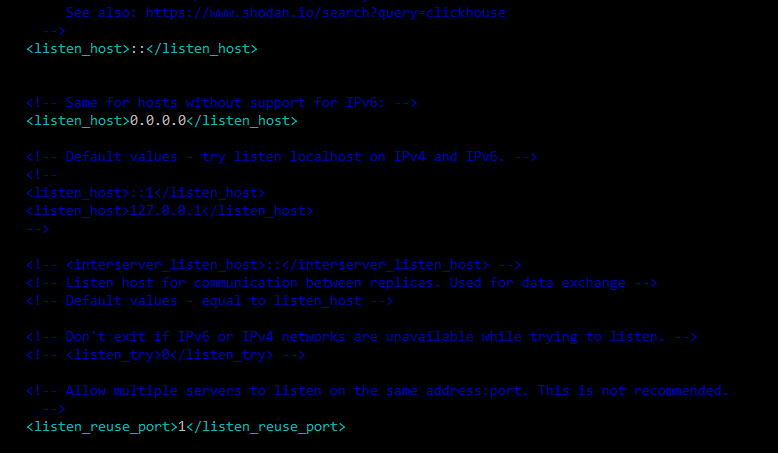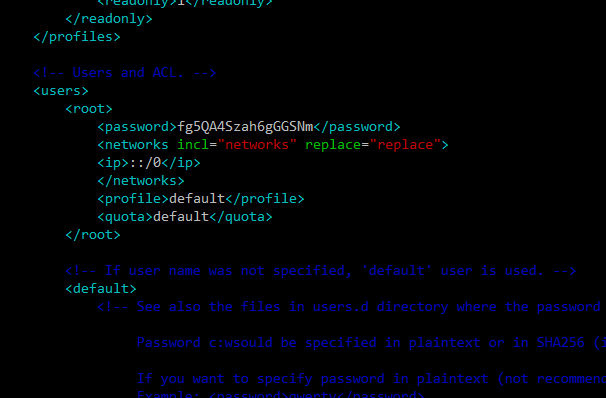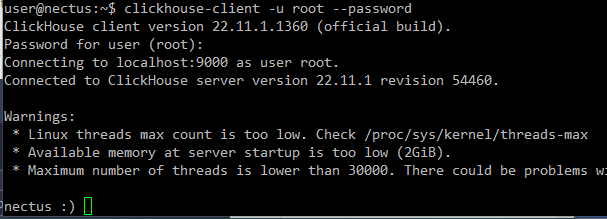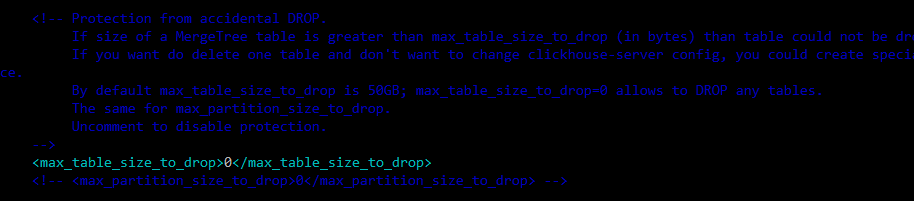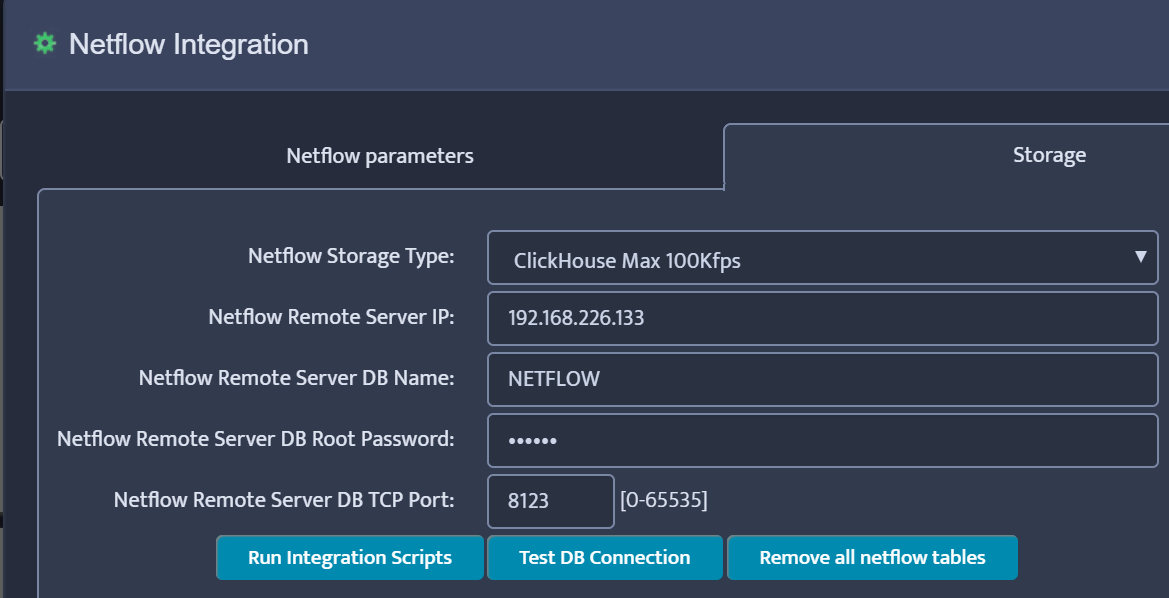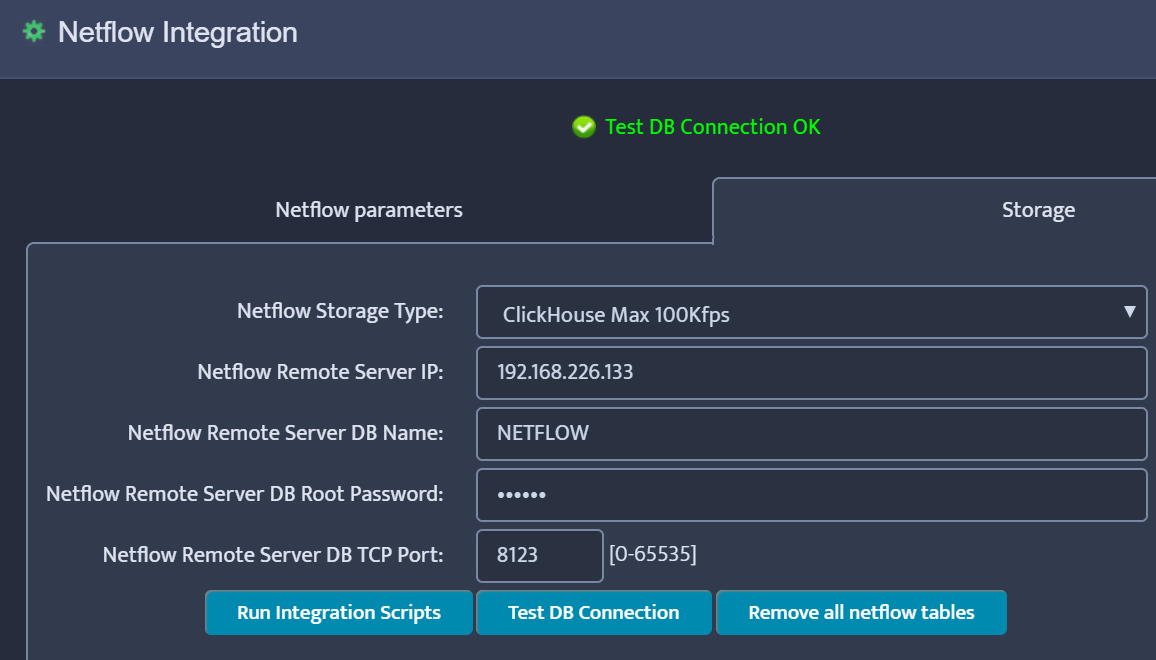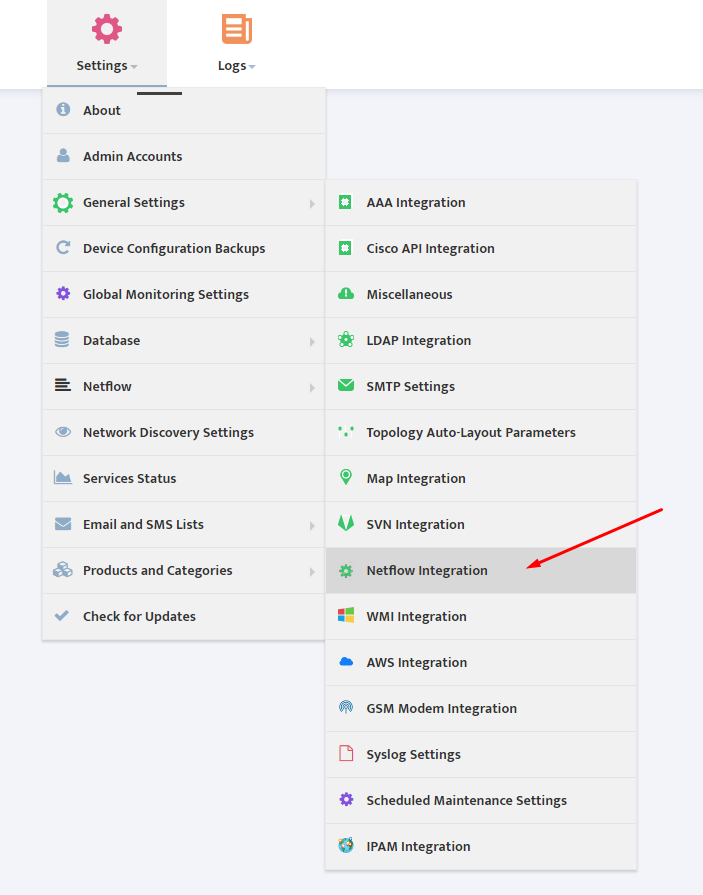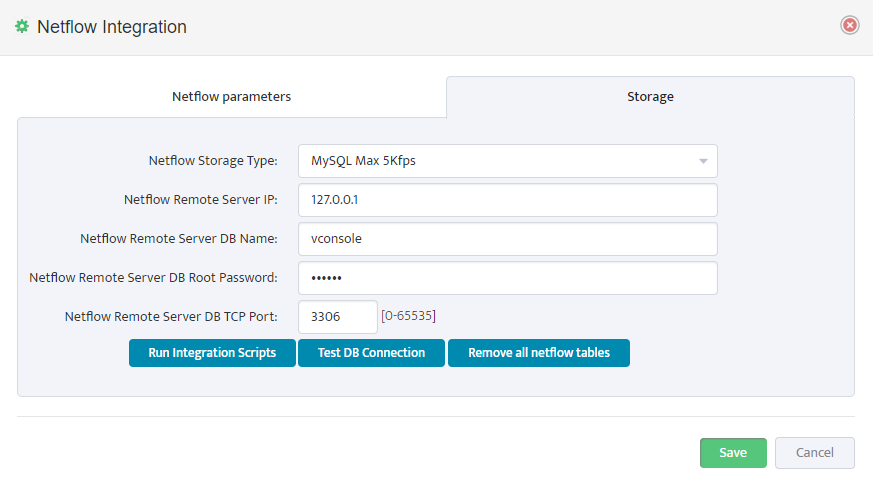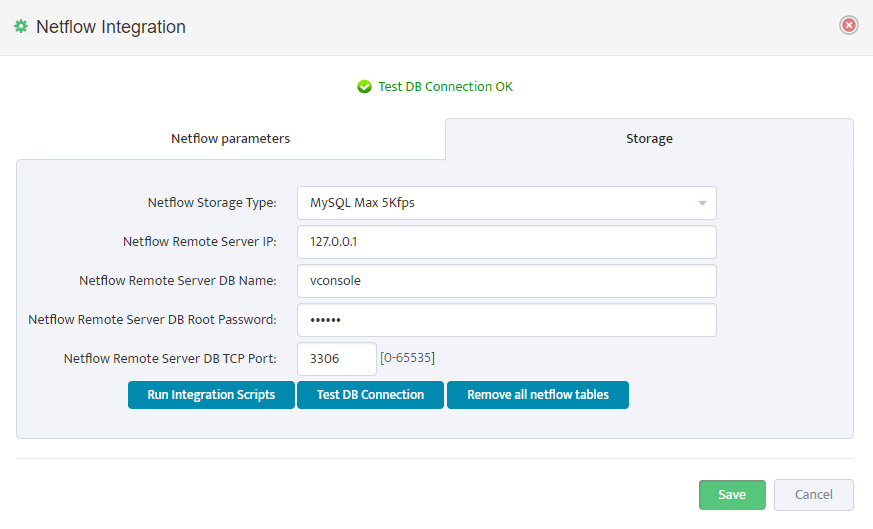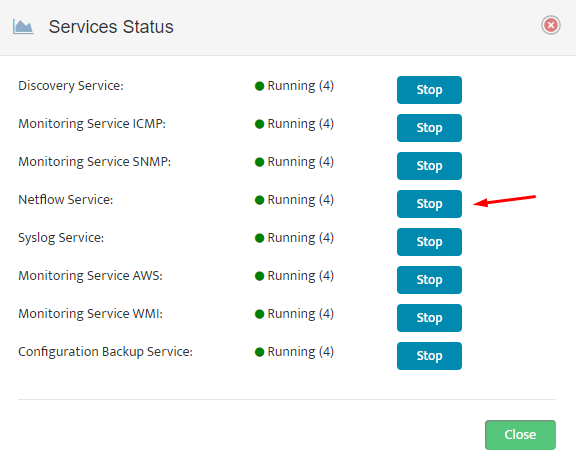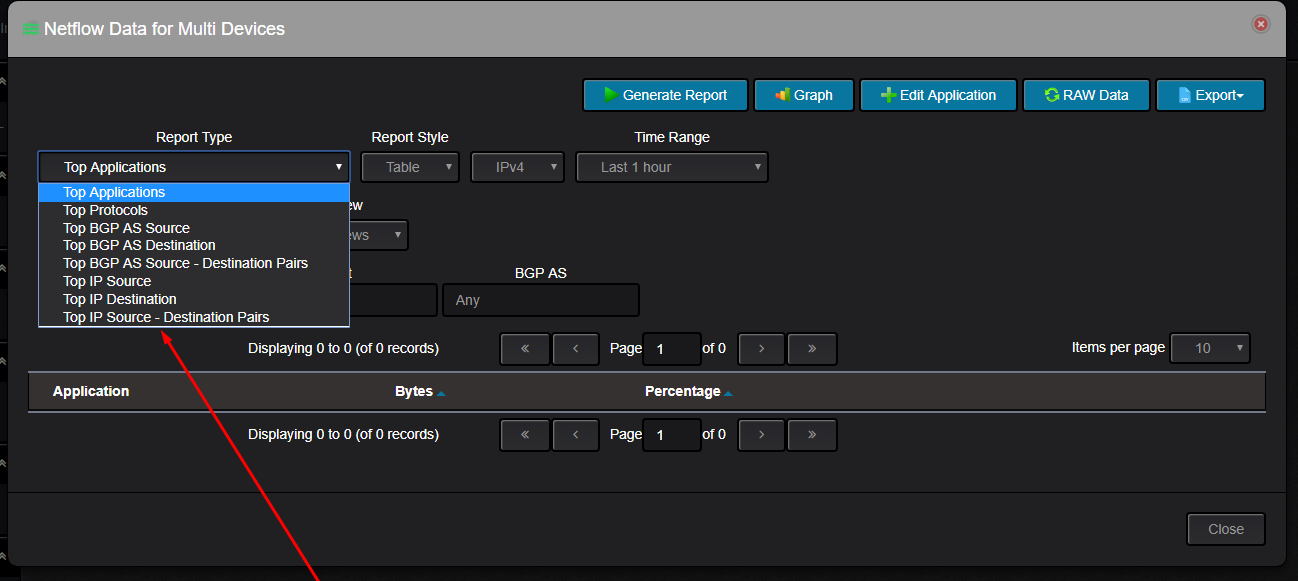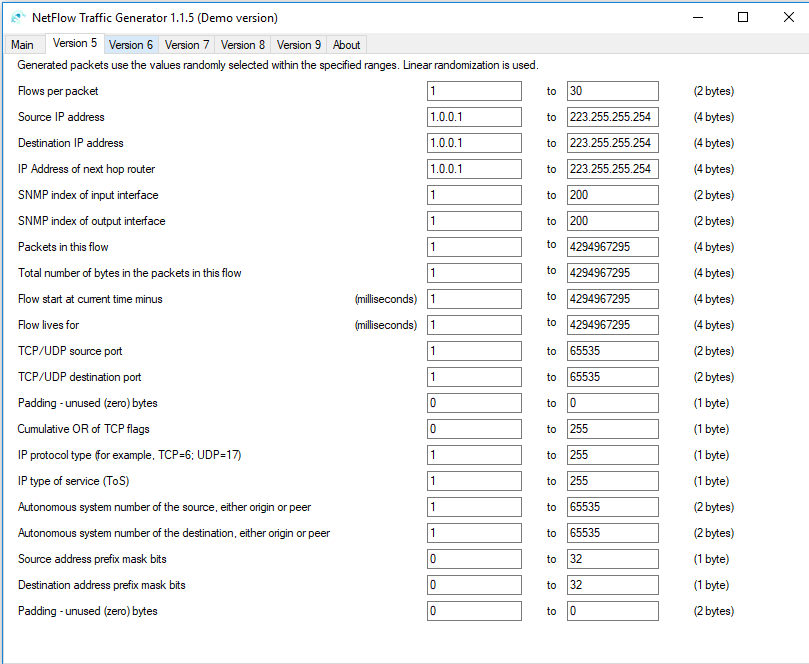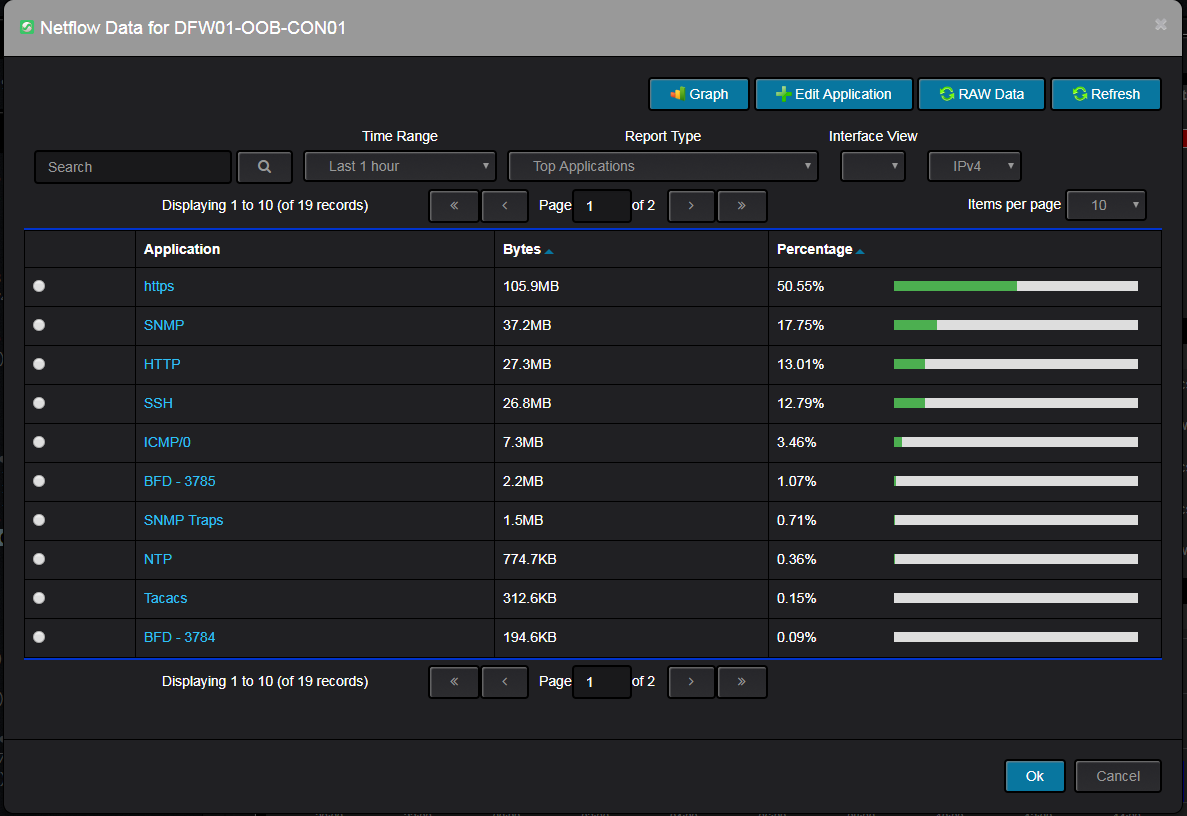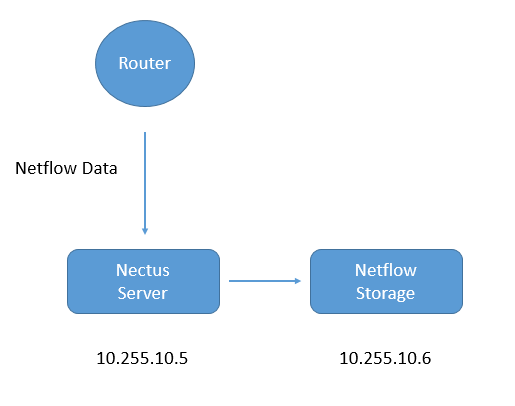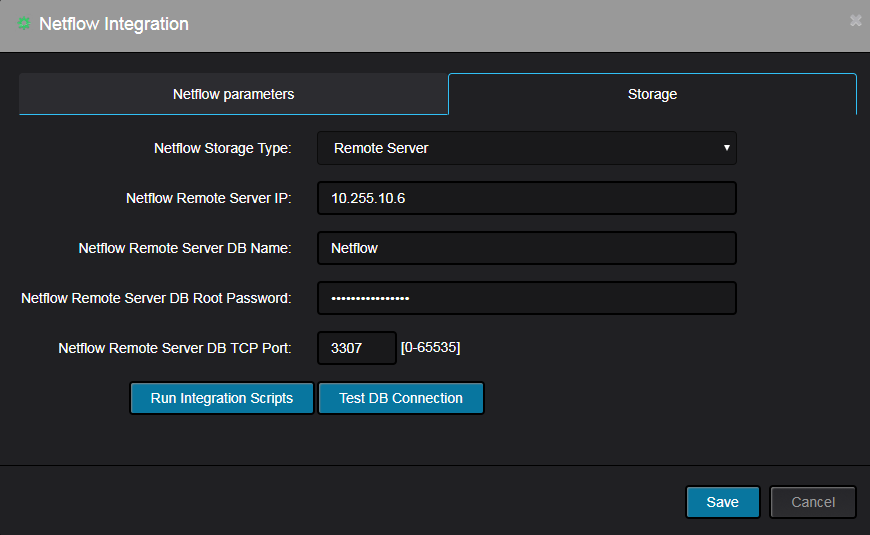Catalyst 4500 Series Switch IOS NetFlow Configuration
——————————————————————-
switch(config)# ip flow ingress
switch(config)# ip flow ingress infer-fields
switch(config)# ip flow-export destination <Nectus IP address> 2055
switch(config)# ip flow-export source Loopback0
switch(config)# ip flow-export version 9
switch(config)# ip flow-cache timeout active 1
switch(config)# ip flow-cache timeout inactive 15
Cisco 3800 Series Router NetFlow Configuration
—————————-
Step 1. Define Flow Record format
router(config)# flow record NECTUS_NETFLOW_RECORD
router(config-flow-record)# description NetFlow record format to send to Nectus Netflow Collector
router(config-flow-record)# match ipv4 ttl
router(config-flow-record)# match ipv4 tos
router(config-flow-record)# match ipv4 protocol
router(config-flow-record)# match ipv4 source address
router(config-flow-record)# match ipv4 destination address
router(config-flow-record)# match transport source-port
router(config-flow-record)# match transport destination-port
router(config-flow-record)# match interface input
router(config-flow-record)# match flow direction
router(config-flow-record)# collect interface input
router(config-flow-record)# collect interface output
router(config-flow-record)# collect counter bytes
router(config-flow-record)# collect counter packets
router(config-flow-record)# collect timestamp absolute first
router(config-flow-record)# collect timestamp absolute last
router(config-flow-record)# collect routing source as
router(config-flow-record)# collect routing destination as
Step 2. Create Flow Exporter (Specify where NetFlow to be sent)
router(config)# flow exporter NECTUS_NETFLOW_EXPORTER
router(config-flow-exporter)# description Export NetFlow to Nectus
router(config-flow-exporter)# destination <Nectus IP address>
router(config-flow-exporter)# source Loopback0
router(config-flow-exporter)# transport udp 2055
router(config-flow-exporter)# export-protocol netflow-v9
Step 3. Create Flow Monitor (Bind Flow Record to the Flow Exporter)
router(config)# flow monitor NECTUS_NETFLOW_IPv4_MONITOR
router(config-flow-monitor)# record NECTUS_NETFLOW_RECORD
router(config-flow-monitor)# exporter NECTUS_NETFLOW_EXPORTER
router(config-flow-monitor)# cache timeout active 60
Step 4. Assign Flow Monitor to Selected Interfaces
Repeat this step for every interface you are interested collecting NetFlow for.
router(config)# interface TenGigE 1/1 (repeat for every interface that you need)
router(config-if)# ip flow monitor NECTUS_NETFLOW_IPv4_MONITOR input
router(config-if)# ip flow monitor NECTUS_NETFLOW_IPv4_MONITOR output
Step 5. Operation Validation
show flow record NECTUS_NETFLOW_RECORD
show flow monitor NECTUS_NETFLOW_IPv4_MONITOR statistics
show flow monitor NECTUS_NETFLOW_IPv4_MONITOR cache