Configuring SNMP OID for Memory utilization Monitoring
Configuring SNMP OID for Memory Utilization Monitoring
- In this article we look at how to configure the SNMP OID for memory utilization monitoring of specific device. If you do not know the OID for a device, contact the device manufacturer and request the OID for the function required.
Procedure
Step 1. Right-click on the device that required RAM utilization monitoring and select View Device Info.
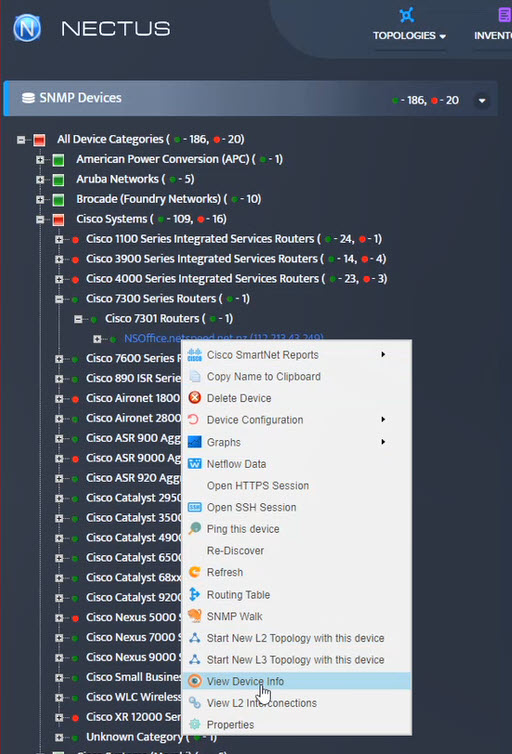
Step 2. The View Device Info window opens. Click on SNMP OID.
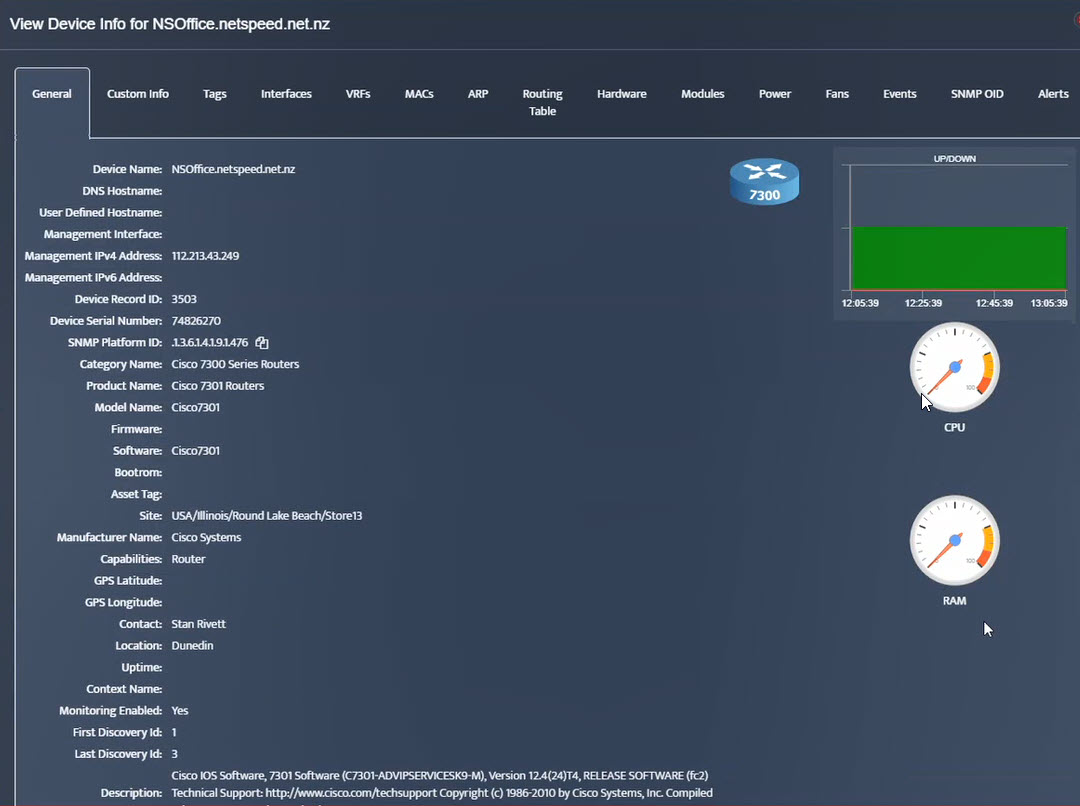
Step 3. The SNMP OID window opens. Examine the entries for “platform specific oid memory utilization.” In this case two OID entries have been made. Depending on the manufacturer, one or two entries will be entered.
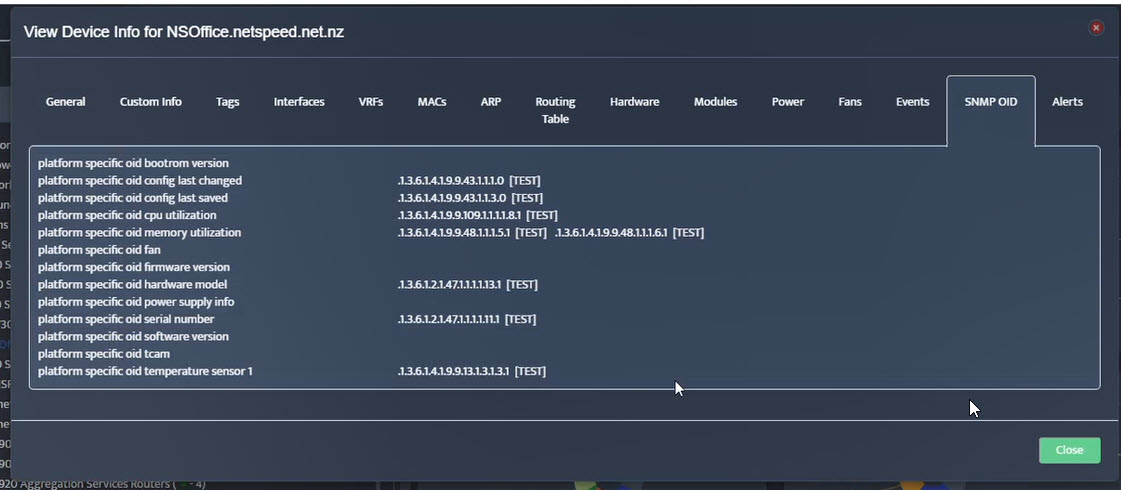
Step 4. If there are no entries, then SNMP OID need to be entered to enable the memory utilization monitoring.
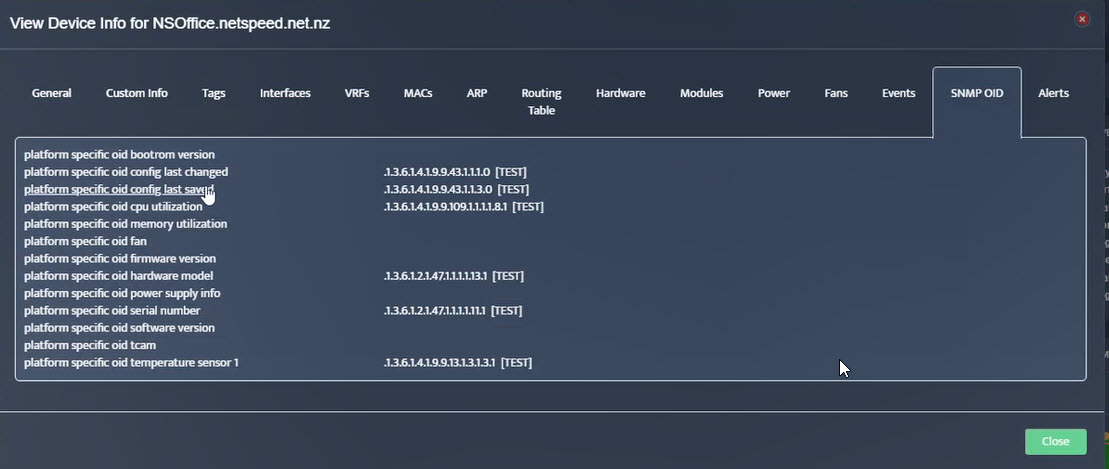
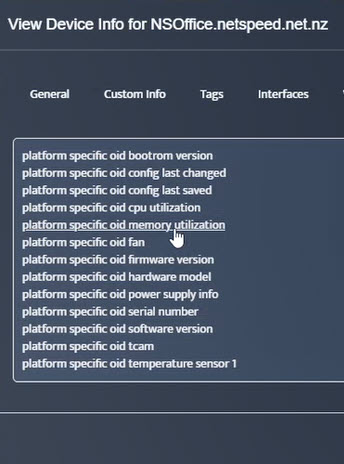 Step 5. To enter platform specific OID for memory utilization, click on the text.
Step 5. To enter platform specific OID for memory utilization, click on the text.
Step 6. The SNMP OID (memory utilization) window appears.
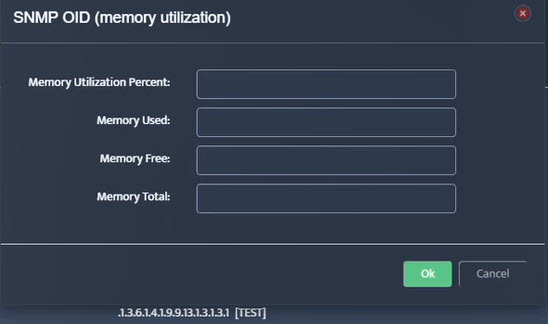
The manufacturer will tell you how the device reports memory utilization. If the device reports Memory Utilization Percent directly, the OID is entered in that box and provisioning is done. If the device reports separate values for total, free or used, then the OID information for each count need to be entered. Nectus will perform the calculation to arrive at Memory Utilization.
For example, when the device reports Memory Utilization Percent directly, the OID is entered in the first box and provisioning is complete.
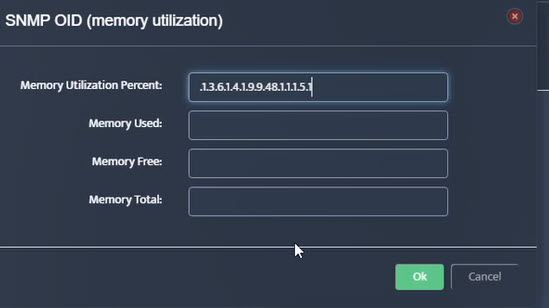

In this case, the device reports Memory Used and Memory Free, so the OID for Memory Used is entered in the Memory Used space and the OID for Memory Free is entered in the Memory Free space. Nectus will compute utilization as Memory Used / (Memory Used + Memory Free) * 100.
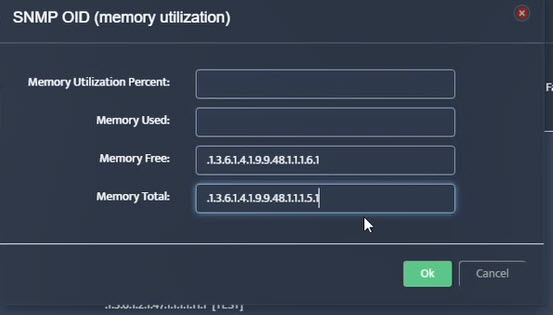
In this case, the device reports Memory Free and Memory Total, so the OID for Memory Free is entered in the Memory Free space, and the OID for Memory Total is entered in the Memory Total space. Nectus will compute utilization as Memory Free / Memory Total * 100.
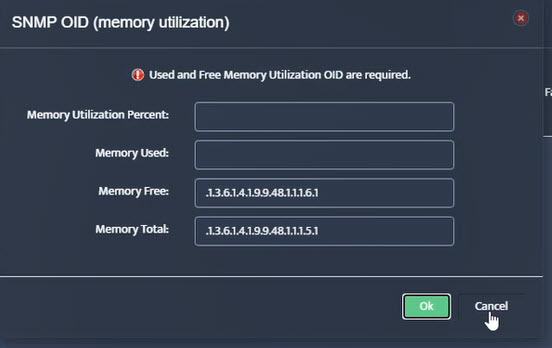 Step 7. Click on the OK button. Nectus will provision the OID information, unless an error is discovered.
Step 7. Click on the OK button. Nectus will provision the OID information, unless an error is discovered.
In this case Nectus is reporting that Used and Free Memory OIDs are required.
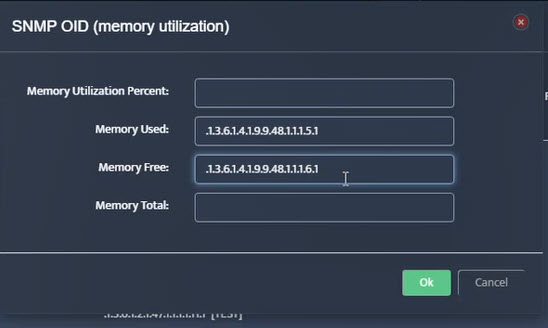
We re-enter the OID information as Memory Used and Memory Free, and click OK.
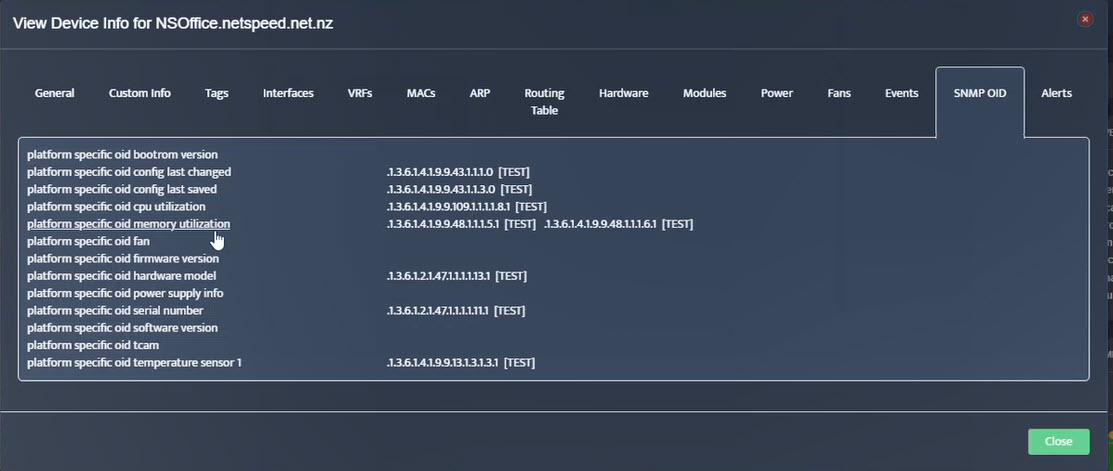 Step 8. The OID assignments are accepted and displayed on the View Device window.
Step 8. The OID assignments are accepted and displayed on the View Device window.
Testing
- Testing: Testing the assignments can be done by examining the utilization display or retrieving the OID contents.
Step 1. Click View Device → General to see the results of configuration.
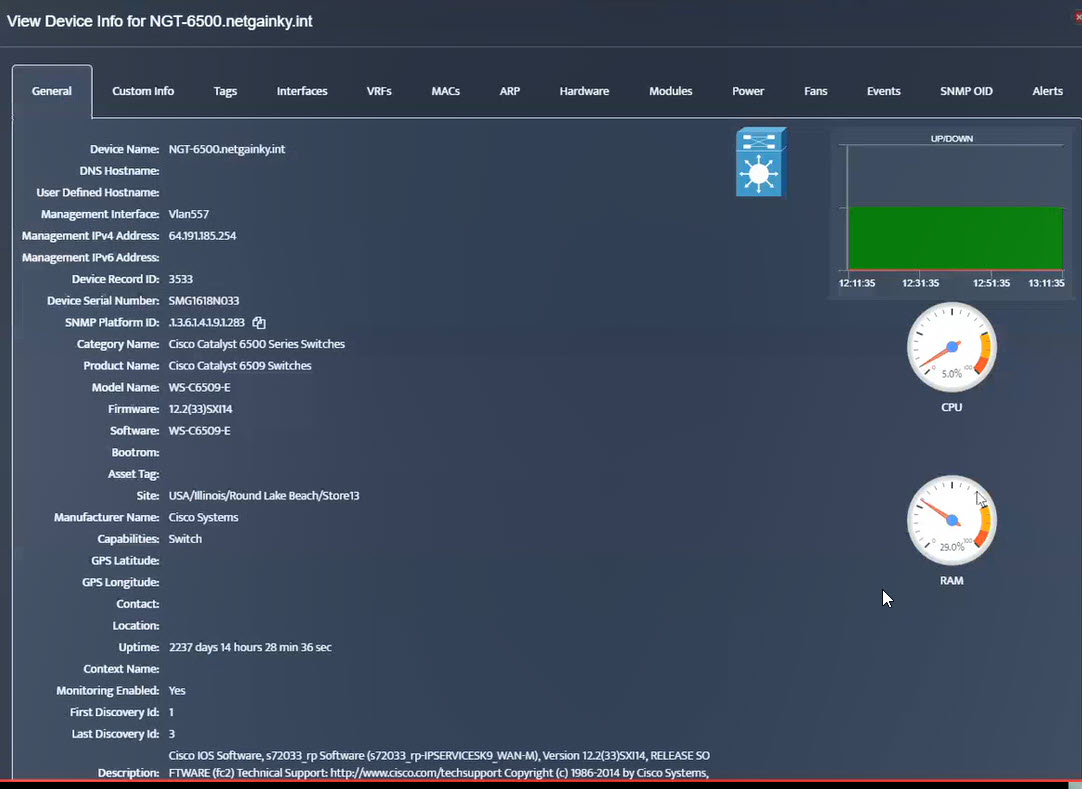
RAM percent utilization is working.
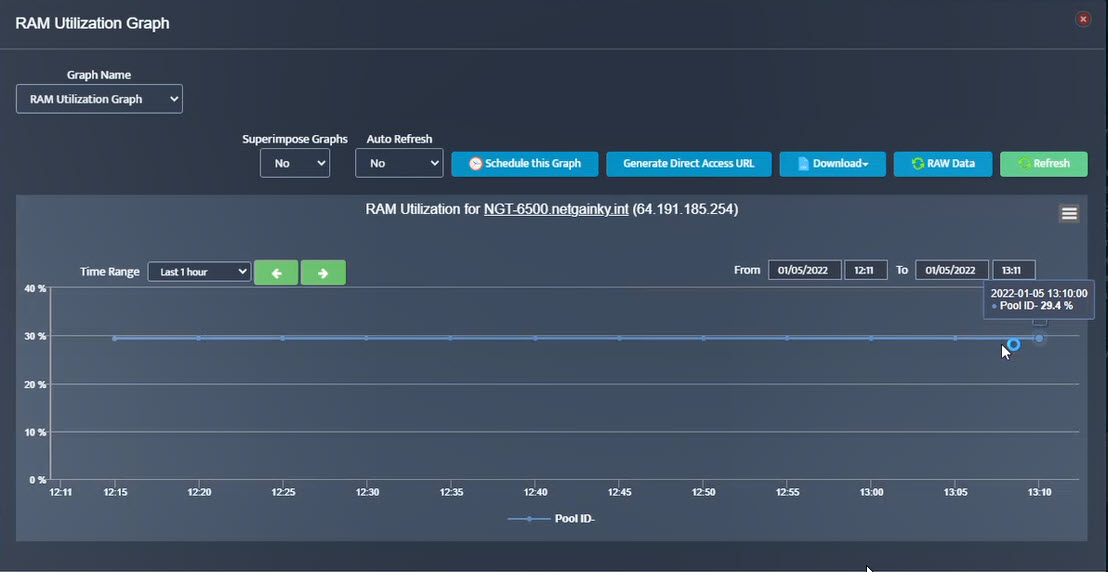 Step 2. Testing: Click on the dial to see a graph of the measurement over time.
Step 2. Testing: Click on the dial to see a graph of the measurement over time.
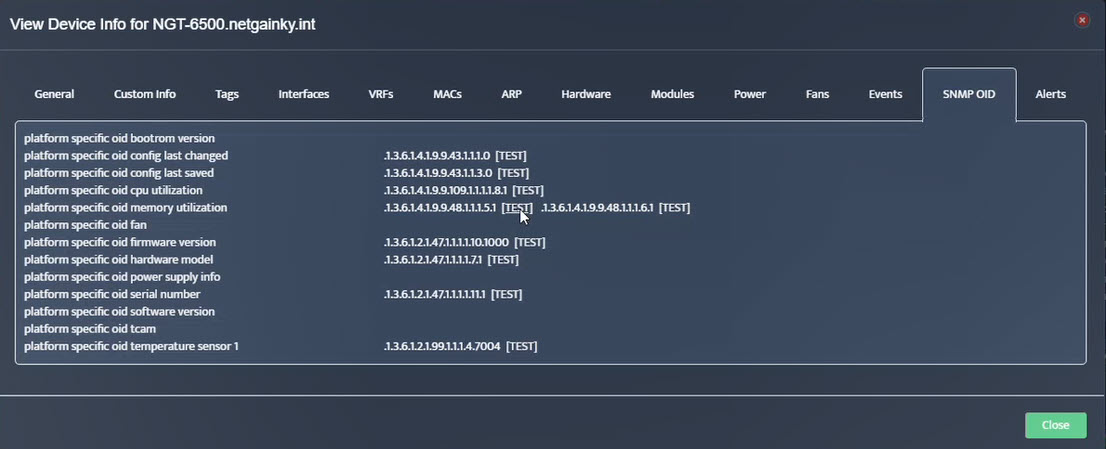 Step 3. Testing: To retrieve current value of OID select SNMP OID tab and click on “TEST” for OID of interest.
Step 3. Testing: To retrieve current value of OID select SNMP OID tab and click on “TEST” for OID of interest.
Step 4. Change SNMP Walk to GET.
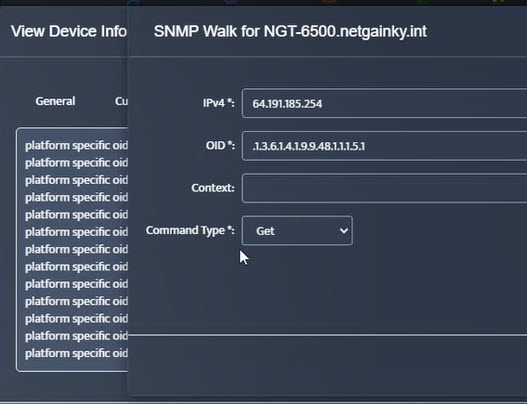
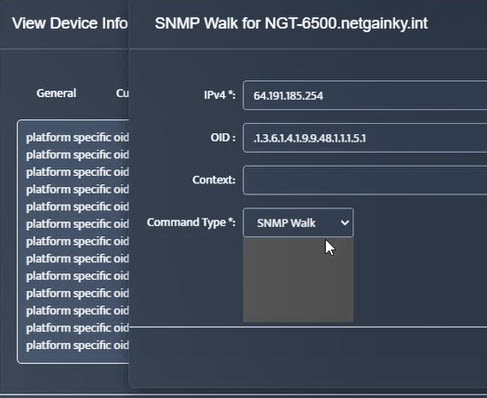
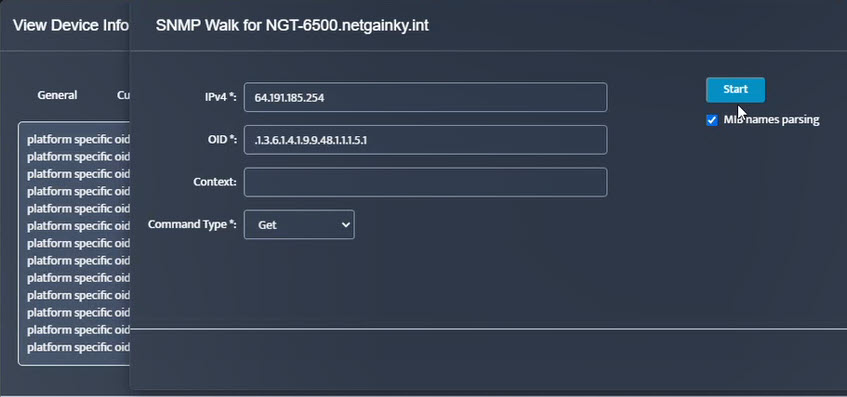 Step 5. Click Start.
Step 5. Click Start.
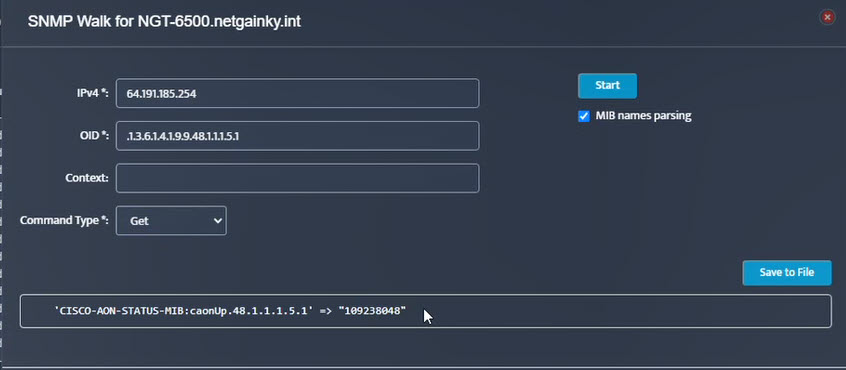 Step 6. Current value of the OID will be displayed.
Step 6. Current value of the OID will be displayed.
