Monitoring BGP Sessions with Nectus
Monitoring BGP Sessions with Nectus
Nectus 1.2.53 introduces ability to automatically discover and monitor iBGP and eBGP sessions across all router types and manufacturers.
Nectus scheduled network discovery automatically finds all the BGP sessions via SNMP polls and adds it to Nectus database where user can group them by type and enable active monitoring and alerting.
BGP Session Discovery
As part of regular scheduled network discovery Nectus detects all existing BGP Sessions and adds it to one of the existing BGP group which has “Default” flag set to ON.
You can see all the BGP sessions that were discovered in Inventory -> BGP Sessions or in left side panel called “BGP Sessions”
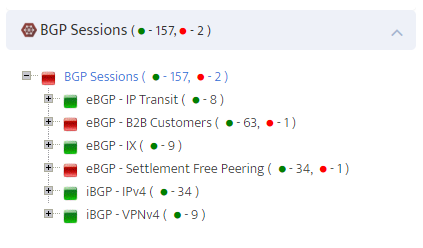
If you right-click on BGP Session and select “Properties”
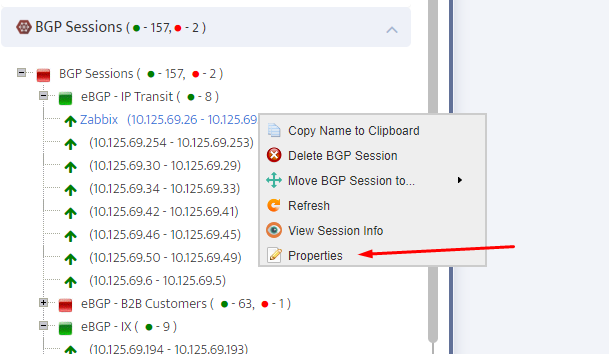
.. you can assign a human friendly name or change a group membership for any of the BGP sessions.
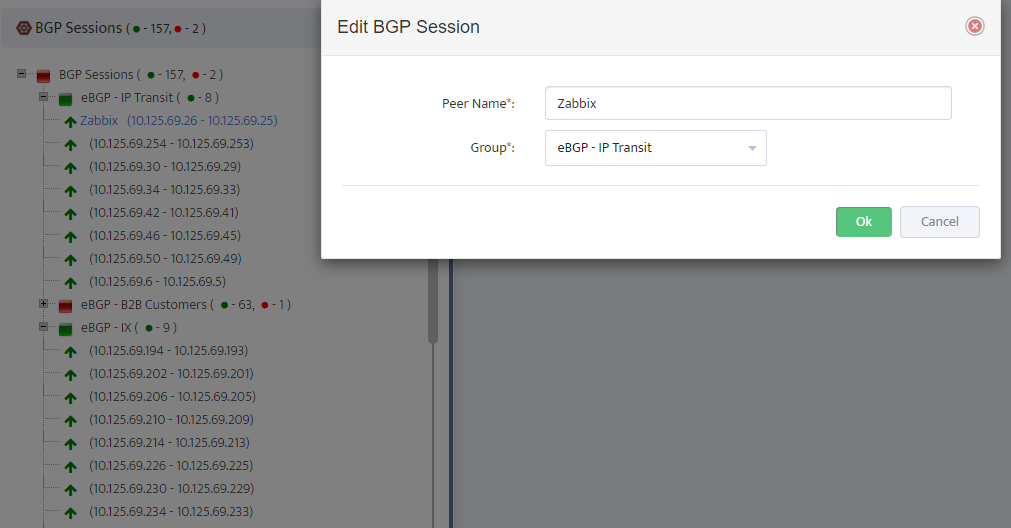
You can create multiple BGP session groups and assign discovered BGP sessions to different groups according to its type or functional purpose.
To create a new Group, right-click on “BGP Sessions” line and select “Add New Group” on context menu.
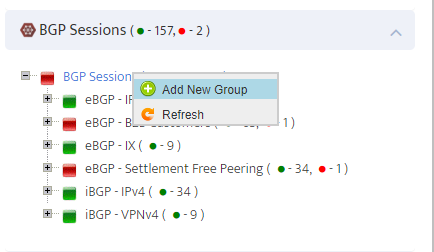
Configure New Group name, set “Enable monitoring” to ON if you want all BGP Sessions in this group to be monitored for UP/DOWN Status.
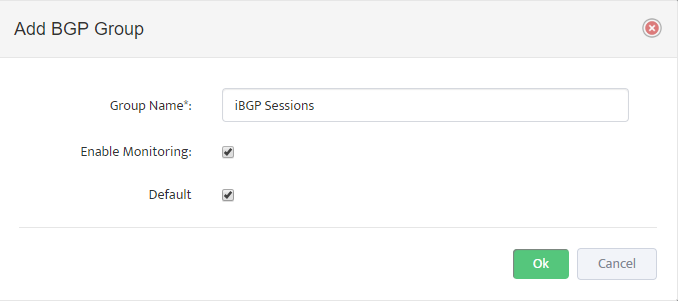
If you set “Default” value to ON, this group will become a group where all newly discovered BGP sessions be added automatically. Only one group can have “Default” value set to ON
You can also assign BGP Session to a Group by right-clicking on BGP session and selecting “Move BGP Session to..” option
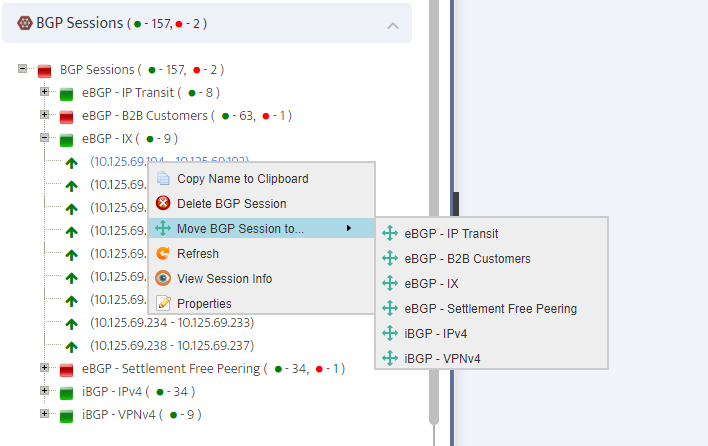
By clicking “View Session Info” on BGP Session context menu you can view detailed information about BGP Session
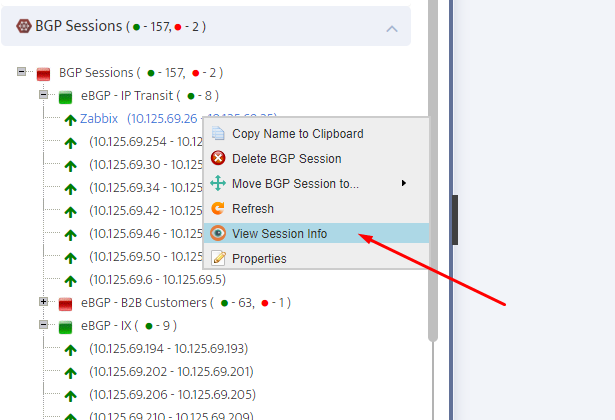
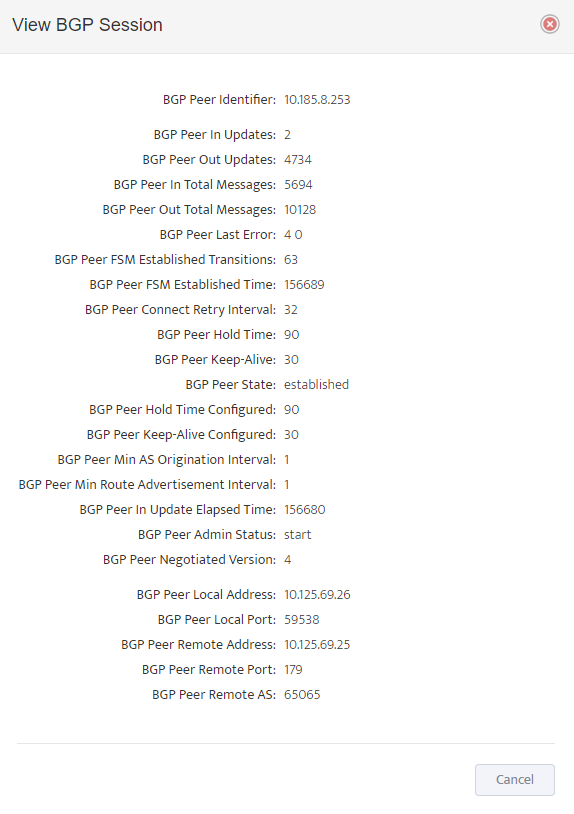
After you finished creating BGP session groups, assigning BGP sessions to corresponding groups and enabling BGP session groups for Monitoring the final step is to enable BGP Sessions monitoring in corresponding SNMP Device Monitoring Profiles that are applied to the routers that terminate all the BGP sessions.
Find required SNMP Monitoring Profile and enable “BGP Session Status” Monitoring Option

Now are you all set to start monitoring your BGP sessions line a pro.
