Editing Site Properties in Nectus
Edit Site Properties
You can easily edit the properties of any existing Site. In this chapter, you’ll learn how to edit the properties of an existing Site. We’ll also discuss the functions of each editable property.
Opening the Edit Site Properties Dialog Box
It takes just a few clicks to open the Edit Site Properties dialog box for any existing Site. Follow these instructions:
- Click Sites in the Sites Panel on the Nectus Home Screen. The “All Sites” list appears.
- Open the All Sites list by clicking the plus sign ( + ) to the left of the list.
- Navigate to the Site you want to edit and right-click it.
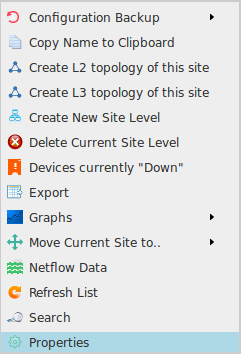
- In the menu that appears, select Properties. The Edit Site Properties dialog box appears.
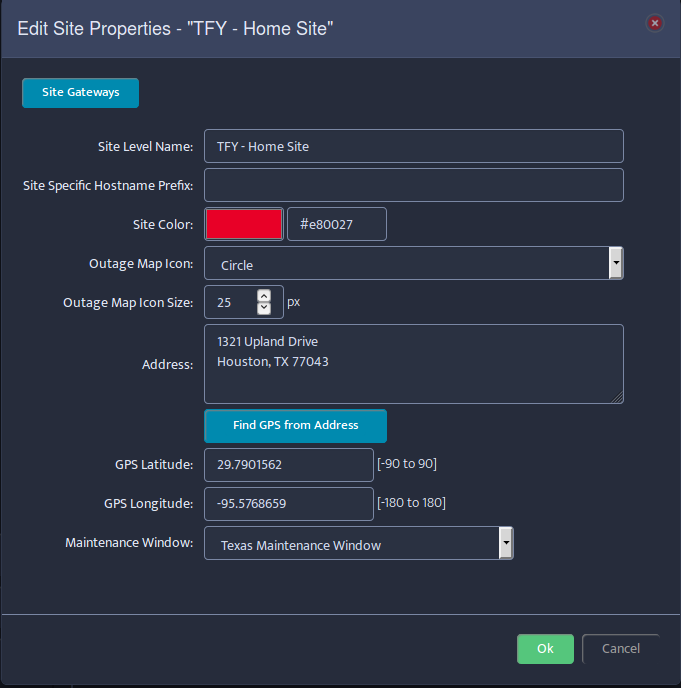
- Make your desired edits (details about each editable property follow). Click Ok when done.
Editable Properties
You can edit the following properties from the Edit Site Properties dialog box. Here is a complete explanation of each field:
- Site Gateways Button: Opens the Site Gateways dialog box and displays all the potential gateway Devices for this Site.
- Site Level Name: A unique identifier for the Site Level. You can assign any name you wish.
- Site Specific Hostname Prefix: Setting a hostname prefix here will automatically assign to this Site any unassigned Devices with the same prefix. This feature is currently disabled.
- Site Color: The color to use for Devices that are assigned to this Site. Click the colored block to select a color, or enter the ASCII color name.
- Outage Map Icon: A clickable list of icons that can be used to identify this Site. The options are Circle, Triangle, or Star.
- Outage Map Icon Size: Allows you to adjust the size of the icon that represents this Site. Typically used to make the icons for more important Sites larger.
- Address: The street address of the Site. Can be used to generate the GPS Latitude and Longitude of the Site.
- Find GPS from Address Button: When you click this button, Nectus uses Google Maps to find the GPS Latitude and Longitude of the Site.
- GPS Latitude: The Latitude of the Site. You can enter a value manually, or let Nectus populate this field using the “Find GPS from Address” button.
- GPS Longitude: The Longitude of the Site. You can enter a value manually, or let Nectus populate this field using the “Find GPS from Address” button.
- Maintenance Window: Shows the time frame when Site administration is allowed. Click to select from a list of available maintenance windows. These windows are defined at Settings / General Settings / Scheduled Maintenance Settings.
